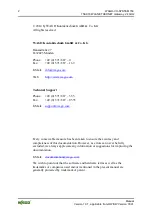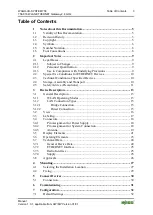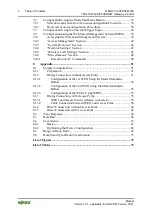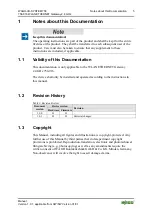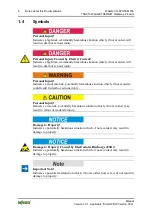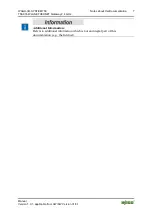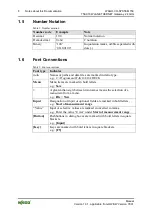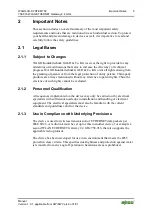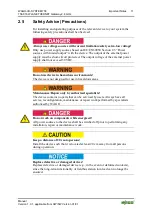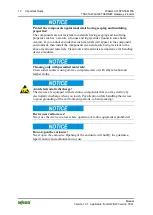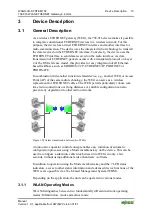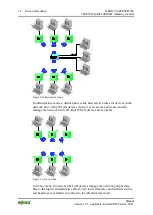Reviews:
No comments
Related manuals for 758-916

Voice Gateway H3C VG 10-10
Brand: H3C Pages: 31

SR6602-I AI Series
Brand: H3C Pages: 80

SR6602-I AI Series
Brand: H3C Pages: 33

SecPath M9000 Series
Brand: H3C Pages: 4

SecPath M9000 Series
Brand: H3C Pages: 15

MSR3610-I Series
Brand: H3C Pages: 5

SecPath M9000 Series
Brand: H3C Pages: 57

BiGuard 10
Brand: Billion Pages: 38

TOPEX MobiLink IP
Brand: Topex Pages: 80

WGC1000
Brand: LifeShield Pages: 2

AR-727
Brand: Soyal Pages: 4

ZXHN H198A
Brand: Zte Pages: 13

NIOT-E-TIB100-GB-RE
Brand: hilscher Pages: 263

EC220
Brand: Pahlen Pages: 19

QK-W017
Brand: Quark-Elec Pages: 22

VSG1435
Brand: ZyXEL Communications Pages: 2

VSG1432
Brand: ZyXEL Communications Pages: 2

EnOcean
Brand: NanoSense Pages: 25