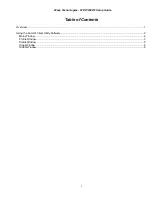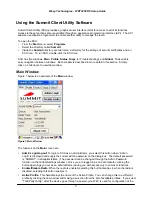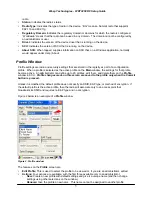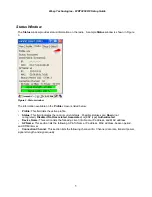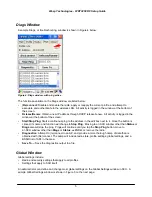Reviews:
No comments
Related manuals for WDT3250 RF

DocuMate 252
Brand: Xerox Pages: 133

IS-TH1 1 Series
Brand: i.safe MOBILE Pages: 80

VFS-002m
Brand: Veho Pages: 25

779000028
Brand: OEG Pages: 32

Granit XP 1990i
Brand: Honeywell Pages: 11

4800p
Brand: Honeywell Pages: 2

Stratos MS2400
Brand: Honeywell Pages: 2

6300dpm
Brand: Honeywell Pages: 2

8620
Brand: Honeywell Pages: 13

Voyager XP 1470g Series
Brand: Honeywell Pages: 16

HH480
Brand: Honeywell Pages: 36

HH400
Brand: Honeywell Pages: 36

StratosH MS2321
Brand: Honeywell Pages: 62

4850DR
Brand: Honeywell Pages: 34

HH450
Brand: Honeywell Pages: 36

HF680
Brand: Honeywell Pages: 66

4022
Brand: Honeywell Pages: 239

Voyager XP 1470
Brand: Honeywell Pages: 246