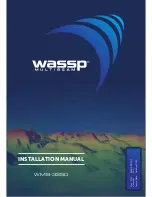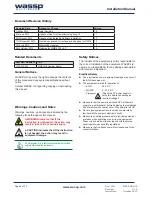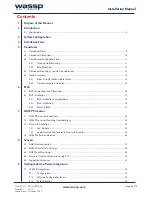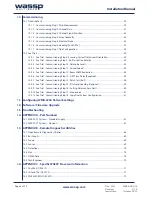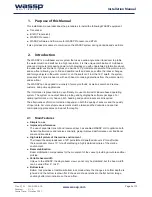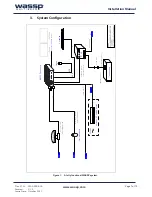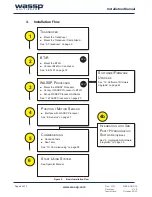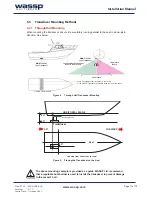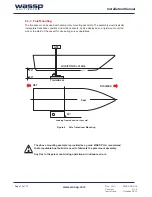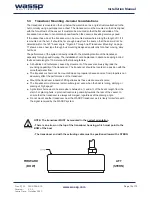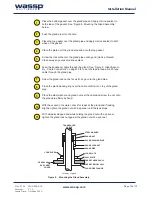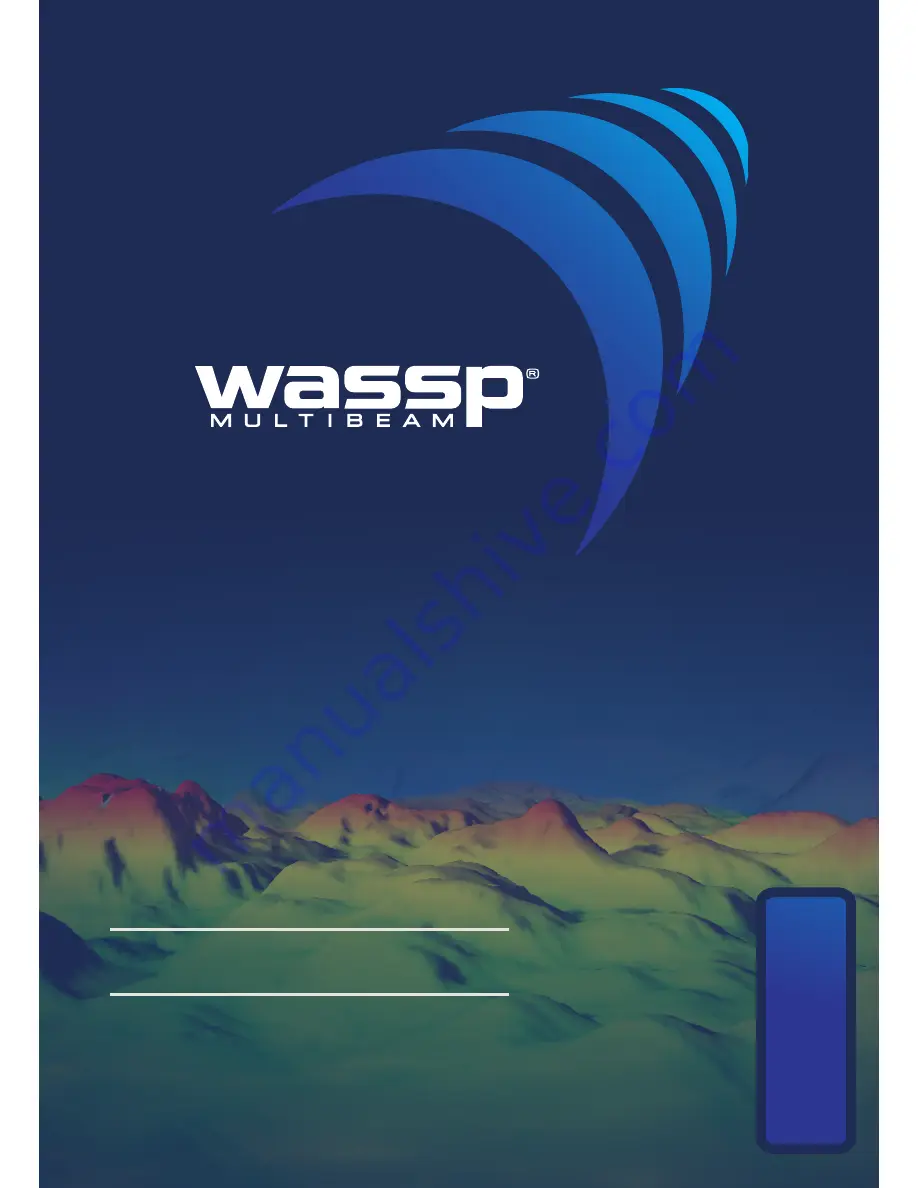Reviews:
No comments
Related manuals for WMB-3250

CP100
Brand: Raymarine Pages: 48

Vulcan Series
Brand: B&G Pages: 64

PANOPTIX LIVESCOPE LVS32
Brand: Garmin Pages: 14

AQUAMAP 10x2 Series
Brand: Garmin Pages: 112
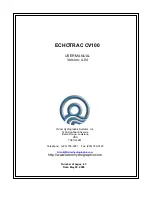
Echotrac CV100
Brand: Odom Pages: 43
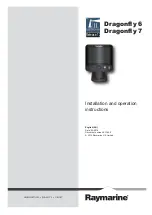
Dragonfly 6
Brand: Raymarine Pages: 116

SONARIS
Brand: Detecto Pages: 16

X47
Brand: Lowrance Pages: 52

FarSounder-500
Brand: FarSounder Pages: 56
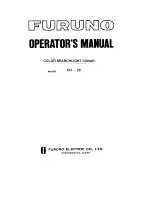
CH-28
Brand: Furuno Pages: 44

HawkEye DF2200PX
Brand: Norcross Pages: 8
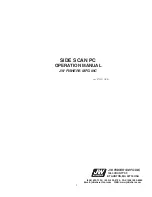
SSS-100K PC
Brand: JW Fishers Pages: 74
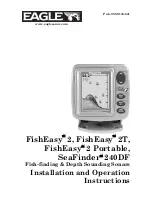
FishEasy 2T
Brand: Eagle Pages: 68

Black Box Searchlight Sonar CH-250BB
Brand: Furuno Pages: 2
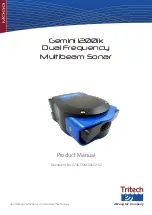
Tritech Gemini 1200ik
Brand: Moog Pages: 14

KCS-5200
Brand: Sonic Pages: 153

4125 SIDE SCAN
Brand: Edgetech Pages: 180

echo 300 Series
Brand: Garmin Pages: 27