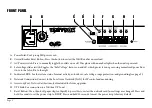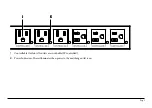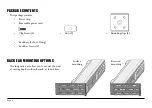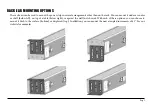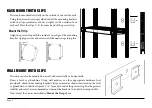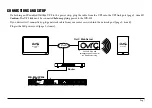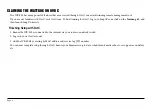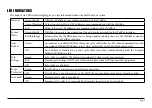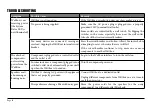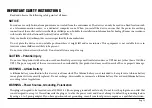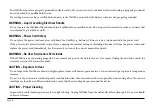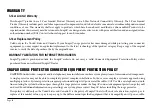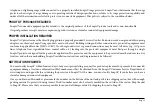Reviews:
No comments
Related manuals for WB-800-IPVM-6

PDU14B15A0U
Brand: V7 Pages: 20

Referenz AC-A3016
Brand: Inakustik Pages: 24

M12 Fuel
Brand: Milwaukee Pages: 8

091-60
Brand: KUSSMAUL Pages: 6

PDU 03 Series
Brand: Lanberg Pages: 13

ERIFLEX UD400212CU
Brand: Pentair Pages: 2

M4-EX
Brand: Panamax Pages: 2

M7500-PRO
Brand: Panamax Pages: 17

smartzone G5
Brand: Panduit Pages: 98

8311-1
Brand: Gude Pages: 86

965 Five-Station
Brand: Teledyne Pages: 22

SPIDER II SDTL1A
Brand: Hubbell Pages: 6

TPDS
Brand: Hubbell Pages: 6

77020200
Brand: Mastervolt Pages: 20