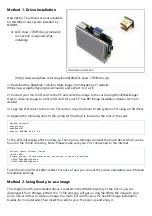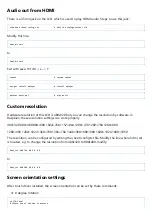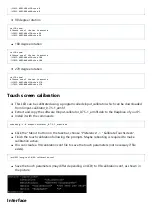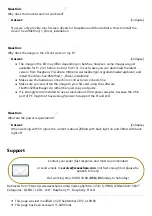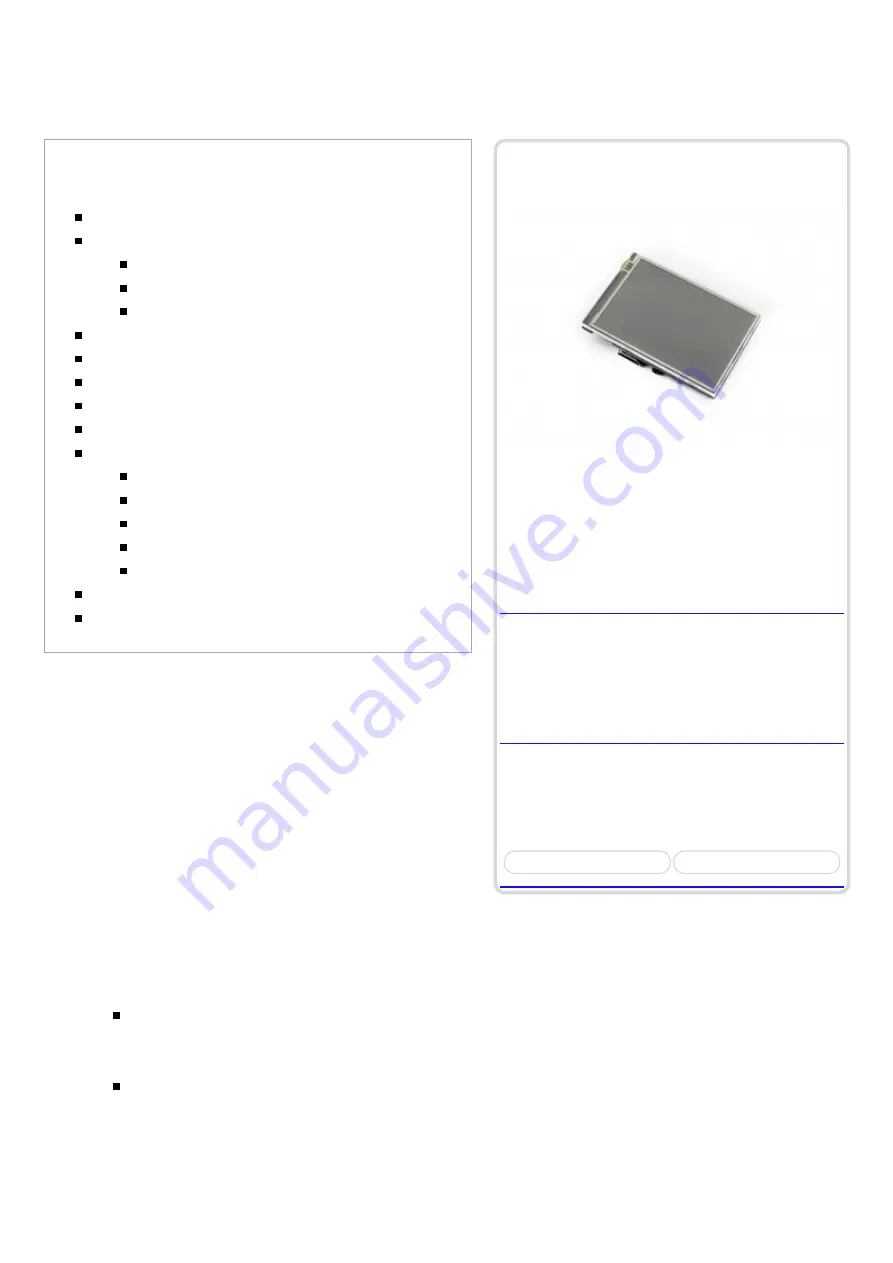
Website
(http://www.waveshare.com/3.5inch-hdmi-
(http://www.waveshare.net/shop/3.5inch-
Onboard Interfaces
3.5inch HDMI LCD
3.5inch HDMI LCD, 480x320, IPS
480x320, 3.5inch Resistive Touch Screen LCD,
HDMI interface, IPS Screen, Designed for
Raspberry Pi
Primary Attribute
Category: OLEDs / LCDs, LCD, Raspberry
Brand: Waveshare
3.5inch HDMI LCD
From Waveshare Wiki
Contents
1 Introduction
2 Getting Started
2.1 Hardware Connection
2.2 Method 1. Driver installation
2.3 Method 2. Using Ready-to-use image
3 Audio out from HDMI
4 Custom resolution
5 Screen orientation settings
6 Touch screen calibration
7 Interface
8 Resource
8.1 Driver
8.2 Image
8.3 Demo video
8.4 Software
8.5 General Tutorial Series
Introduction
480x320, 3.5inch Resistive Touch Screen LCD, HDMI
interface, IPS Screen, Designed for Raspberry Pi
More (http://www.waveshare.com/3.5inch-hdmi-
lcd.htm)
Getting Started
Hardware Connection
1. Plug the LCD to your Raspberry Pi:
There are 40 pins on Raspberry Pi Model A+/B+/2 B/3 B but only 26 pins on the LCD, so
you should pay attention to connecting the pins to your Pi accordingly.
2. Connect the HDMI Connector to both the HDMI interfaces on the LCD and the Pi.
You should connect the LCD to Raspberry Pi Model B or Raspberry Pi Zero with an HDMI
cable rather than an HDMI Connector.
3. Turn on the "backlight" switch on the back of the LCD.
You can enable the touch in two ways: Method 1. install driver to your Raspbian/Ubuntu Mate OS.
Method 2. use the Ready-to-use image file of which LCD driver was pre-installed.
Summary of Contents for WSH-12824
Page 7: ......