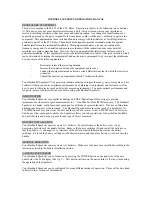SmartSensor 105 User Guide – Wavetronix LLC
9/20/07
SmartSensor 105
Installation Guide
Wavetronix LLC
380 S. Technology Ct.
Lindon, Utah 84042 USA
Voice: (801) 764-0277
Fax: (801) 764-0208
Web:
www.wavetronix.com
E-mail:
support@wavetronix.com
© 2007 Wavetronix LLC. All Rights Reserved.
SmartSensor, SmartSensor Manager, Click!, Wavetronix, and all associated logos are trademarks of Wavetronix LLC. All other
product or brand names as they appear are trademarks or registered trademarks of their respective holders.
Protected by U.S. Patent Nos. 6,556,916 and 6,693,557. Other U.S. and international patents pending.
The Company shall not be liable for any errors contained herein or for any damages arising out of or related to this document or the
information contained therein, even if the Company has been advised of the possibility of such damages.
This document is intended for informational and instructional purposes only. The Company reserves the right to make changes in the
specifications and other information contained in this document without prior notification.
Summary of Contents for SMARTSENSOR 105
Page 7: ...SmartSensor 105 User Guide Wavetronix LLC 9 20 07 7 Table 1 Mounting Height Guidelines...
Page 12: ...SmartSensor 105 User Guide Wavetronix LLC 9 20 07 12 Figure 6 Long Distance Cable Run...
Page 34: ...SmartSensor 105 User Guide Wavetronix LLC 9 20 07 34 Table 7 Belden 9331 Old Cable Conversions...