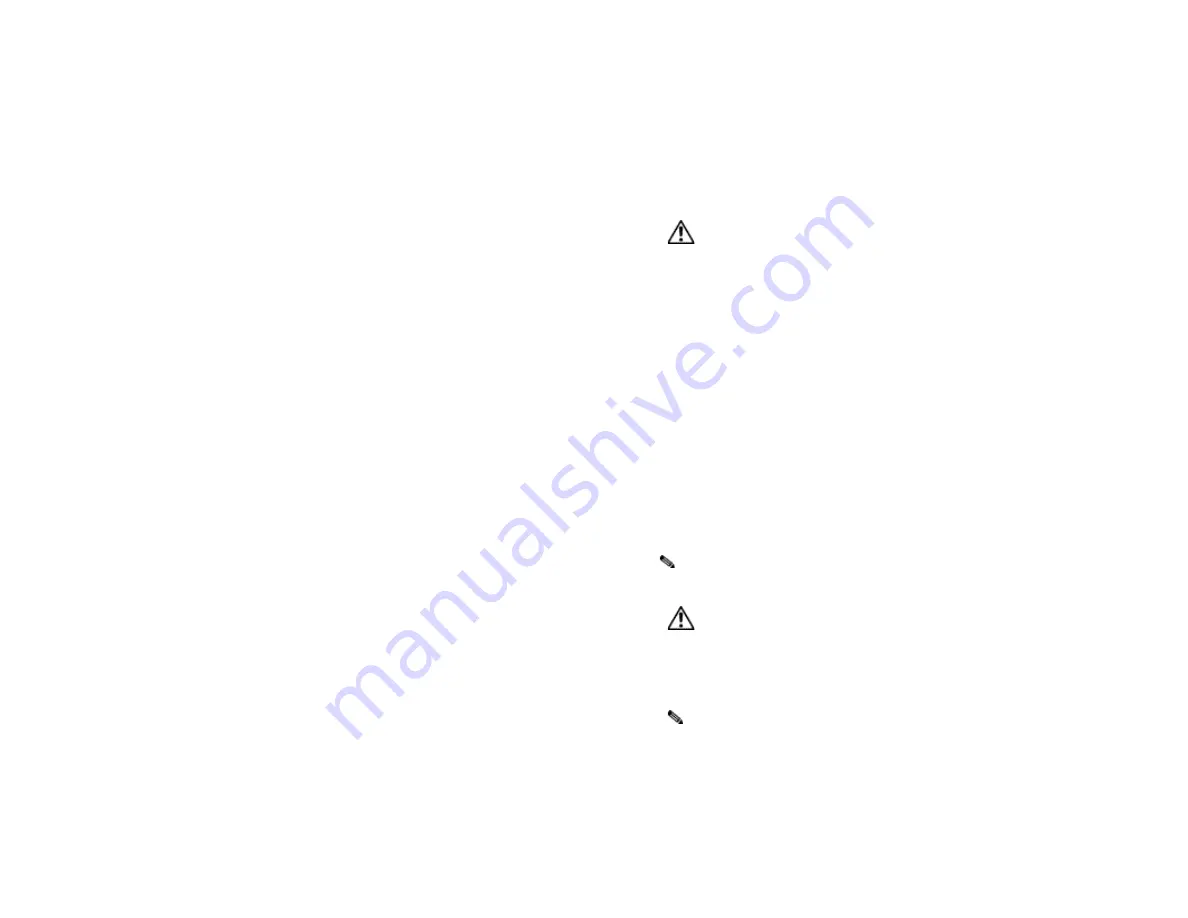
Care and Maintenance
Taking Care of the Hi-Phone Desktop
•
The
Hi-Phone Desktop
unit contains sophisticated electronic parts,
so it must be treated with care. Do not attempt to open the unit up.
To avoid any risk of short-circuit, fire or other internal damage,
never allow metal object such as paperclips or thumb tacks to fall
into the unit. If that should happen, immediately unplug the unit and
contact Way2call.
Avoid Rough Treatment
•
Avoid dropping the
Hi-Phone Desktop
unit. Always handle it with
care.
Avoid Water
•
The
Hi-Phone Desktop
unit can get damaged if it becomes wet.
Remember that electrical appliances can cause serious injury if used
when wet or standing in water. If the
Hi-Phone Desktop
should fall
into water,
DO NOT
retrieve it until the power cord is unplugged
and telephone line from the wall. Only then, pull the
Hi-Phone
Desktop
unit out of the water.
Avoid Extreme Temperatures
•
Make sure that the
Hi-Phone Desktop
unit is not exposed to either
severely hot or cold temperatures.
Electrical Storms
•
Electrical storms can sometimes cause power surges harmful to
electronic equipment.
•
Use caution when using electric appliances during storms.
AC Adapter
•
Never attempt to disassemble or repair an AC Adapter, as exposure
to electric shock hazards may result. Avoid using an unauthorized
and incompatible AC Adapter, in violation of this warning, could
result in bodily injury or property damage.
Requirements
•
Pentium I Processor or Higher
•
Windows® 95/98/2000, or Windows NT4
•
4 MB Free Hard Disk Space
•
12VDC / 500mA AC Adapter (For products purchased in the USA,
AC adapter is included)
•
A free COM-Port
Important: You must have Way2call device
drivers/software to proceed.
Setting Up the Hi-Phone Desktop
For use with a computer modem, see Section A (otherwise see Section
B):
Section A
1.
Close all applications and then turn off the computer.
2.
Connect the Hi-Phone Desktop to an available COM-Port (located
at the rear of the computer) using the supplied RS-232 cable (See
Item D in figure). If the COM-Port has a 25-pin connector, a 9 to
25-pin adapter will be required.
3.
If connected, unplug the telephone cord from the modem telephone
port marked PHONE at the back of the computer.
4.
Plug the cord attached to the telephone into the Hi-Phone port
marked PHONE at the rear of the unit (See Item B in figure).
5.
Use the telephone cord supplied to connect the modem port marked
PHONE to the port marked LINE at the rear of the Hi-Phone
Desktop (See Item C
1
in figure). Lift telephone handset to check for
normal dial tone.
Note:
The computers modem must be connected to the telephone
wall jack (See Item C
3
in figure).
Important: Connect the AC Adapter unit to the Hi-
Phone Desktop BEFORE plugging it into the wall
socket.
6. Connect
the
AC Adapter 12VDC / 500mA
Power supply unit to
the port marked 12VDC at the rear of the Hi-Phone Desktop (See
Item E in the figure below) and then plug it into the AC socket.
Note:
The LED on the far left of the Hi-Phone Desktop indicates a
connection to the power source. If the LED is not on, check
the DC polarity of the connector.
7.
Connect the Head Set (Optional) to the port at the rear of the Hi-
Phone Desktop marked HEADSET (See Item A in figure).
8.
Proceed to Software installation.




















