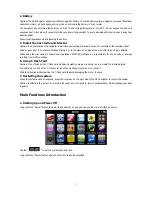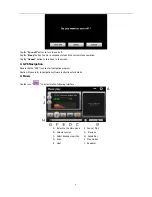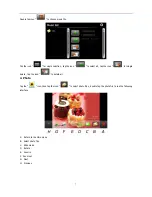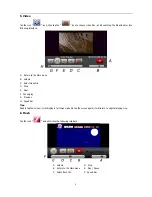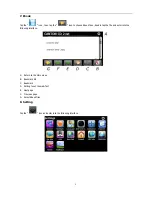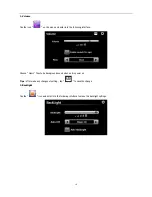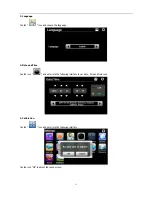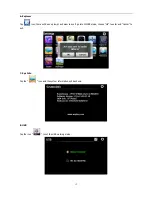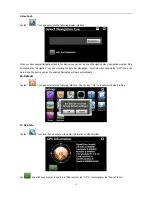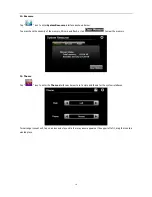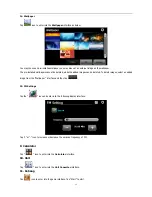Reviews:
No comments
Related manuals for X950BT

nuvi 205W Series
Brand: Garmin Pages: 19

nuvi 1690
Brand: Garmin Pages: 36

GPSMAP 2006
Brand: Garmin Pages: 104

GPSMAP 2006
Brand: Garmin Pages: 8

Montana 650
Brand: Garmin Pages: 5

Montana 600
Brand: Garmin Pages: 12

Mobile 10
Brand: Garmin Pages: 20

T2-2
Brand: T-Mark Pages: 6

Stone PB-501-B
Brand: Pebblebee Pages: 21

MAP360
Brand: Clarion Pages: 5

A02740
Brand: Garmin Pages: 8

V5.0 LITE
Brand: TeleNav Pages: 36

DRIVETRACK 71
Brand: Garmin Pages: 38
GPS Trackingr watch
Brand: ionit Pages: 20
TRACKER 5100I
Brand: Navman Pages: 42

Horizon
Brand: CompeGPS Pages: 2

520 PLUS
Brand: Raymarine Pages: 2

Phoenix 50
Brand: Raven Pages: 15