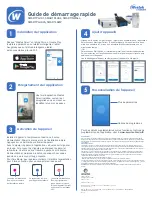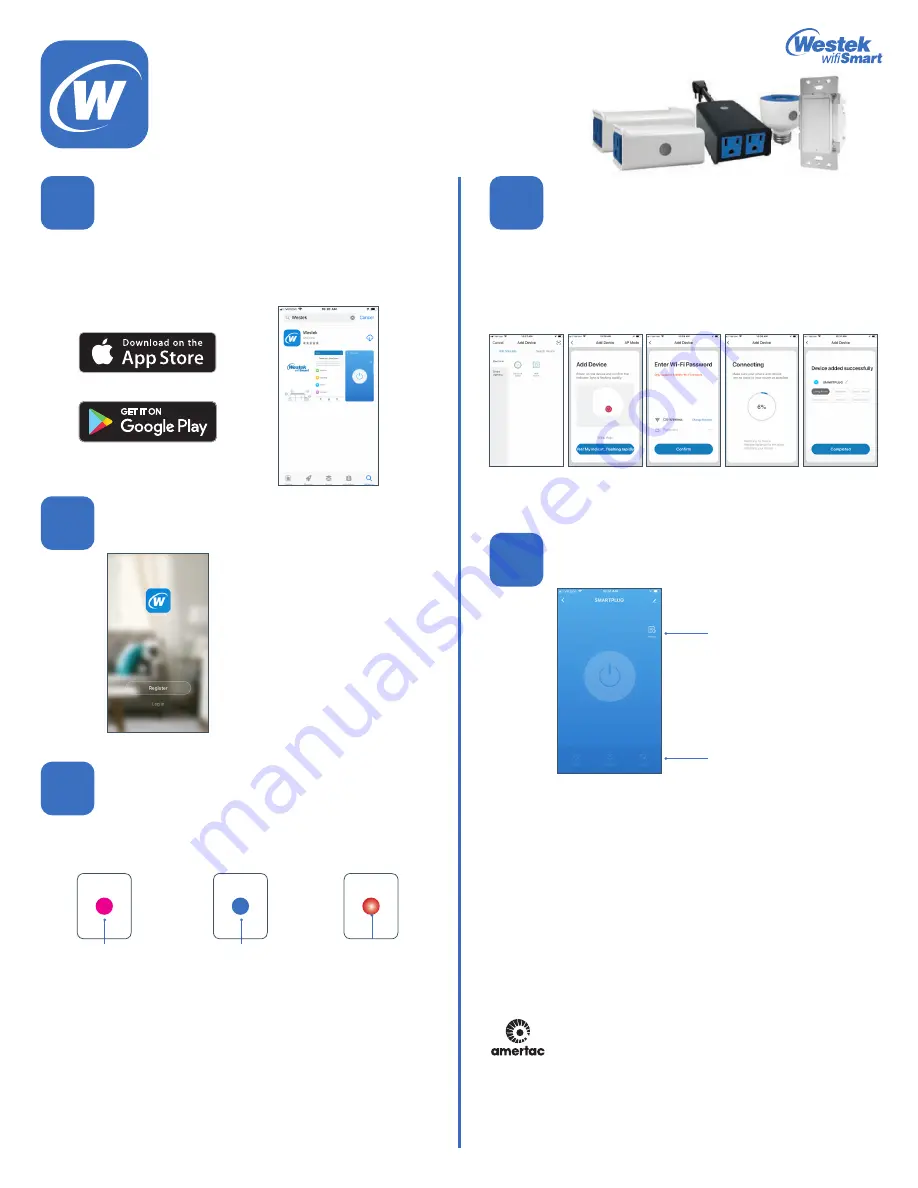
Install App
Add Device
Customize Device
Register App
Enable Device
Search for “Westek” in the App Store or Google Play. Install the
app onto your smartphone or tablet.
Make sure your
smartphone or tablet is connected to your Wifi network
.
Click the “Add Device” button in the app.
Select “Electrical Outlet” for either 1-outlet timer, 2-outlet timer,
indoor/outdoor timer, or lamp timer.
-OR-
Select “Wall Switch” for the in-wall timer.
Follow prompts on app to confirm light is blinking and input wifi
password. A window will show confirming the device has been added.
For additional details on the app features and programming
options, please visit
www.amertac.com/wifi
.
Limited Warranty
Under normal use and conditions, AmerTac provides to the original purchaser of this product a one year limited express warranty
that is set forth in the Limited Warranty stated in full at www.amertac.com/warranties. The Limited Warranty is in lieu of all other
express or implied warranties or liabilities subject to the exceptions explained fully in the Limited Warranty on the website.
FCC Statement
This equipment has been tested and found to comply with the limits for Part 15 of the FCC rules. These limits are designed to
provide reasonable protection against harmful interference in a residential installation. This equipment generates, uses and can
radiate radio frequency energy and, if not installed and used in accordance with the instructions, may cause harmful interference
to radio communications.
However, there is no guarantee that interference will not occur in a particular installation. If this equipment does cause harmful
interference to radio or television reception, which can be determined by turning the equipment off and on, the user is encouraged
to try to correct the interference by one or more of the following measures:
• Reorient or relocate the receiving antenna.
• Increase the separation between the equipment and receiver.
• Connect the equipment to an outlet on a circuit different from that to which the receiver is connected.
This device complies with part 15 of the FCC rules. Operation is subject to the following two conditions: (1) This device may not
cause harmful interference, and (2) this device must accept any interference received, including interference that may cause
undesired operation. Note: Modifications to this product will void the user’s authority to operate this equipment.
Install device into desired location. Power button will be pink
when first installed. Press power button to turn device on.
Before adding the device to the app, the button needs to be
flashing red. If the light is not flashing, turn off and then turn on
again. Once it is turned on again, hold power button in for
5 seconds until red light is flashing. If light is flashing blue,
press once and the button should change to flash red.
For Smartlamp, can also turn on/off power for 5 times
continuously to connect to wifi network.
Quickstart guide
SMARTPLUG1, SMARTPLUG2, SMARTINWALL,
SMARTPLUG2A, SMARTLAMP
1
4
5
2
3
Once installed, open the
Westek App and register
by creating a login name
and password using your
email or mobile phone.
Power button will
be pink when first
installed.
Blue light indicates
device is turned on
Power button will
flash red once
ready to connect
to wifi network
More Settings
Programming Options
250 Boulder Dr.
Breinigsville, PA 18031
610-336-1330
www.amertac.com
Made in China / Fabriqué en Chine / Fabricado en China
© 2019 Amertac
™
WiFi_TL_001_0519_Quick Start App Guide for SMARTPLUG1, SMARTPLUG2, SMARTINWALL,
SMARTPLUG2A, SMARTLAMP
REV. 2