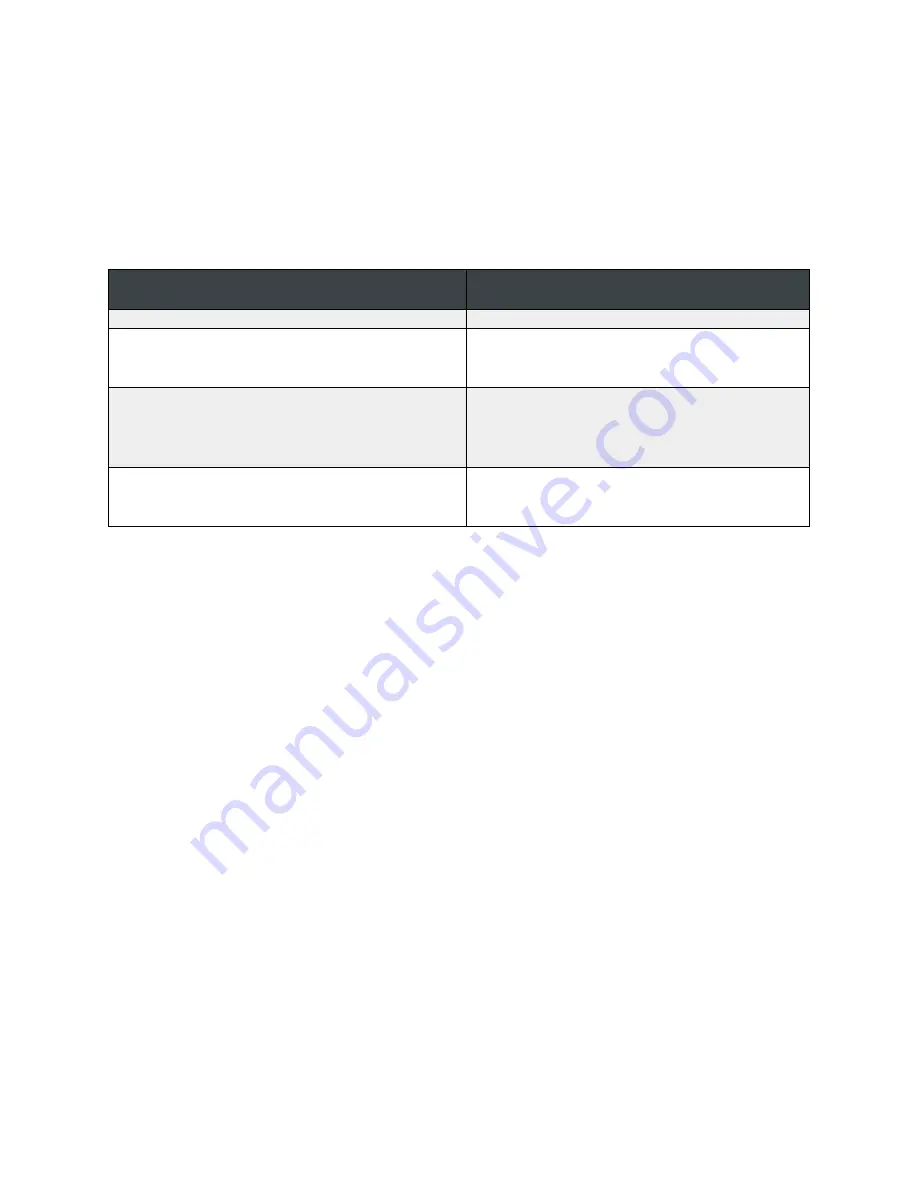
Windows or macOS Cannot Find My Drive
Important:
There are many reasons an
Operating System (OS)
does not recognize a WD drive. The
instructions below are designed to assist in troubleshooting issues related to drives and devices not
being recognized by a computer. Please try one solution at a time and test for resolution before
continuing with the next item.
Windows OS
macOS
Direct Attached Storage (DAS) on Windows
Direct Attached Storage (DAS) on macOS
Internal Hard Drives and Solid State Drives on
Windows
Internal Hard Drives and Solid State Drives on
macOS
Network Attached Storage (NAS) on Windows
Network Attached Storage (NAS) on macOS
How to access Disk Utility on macOS
Disk Utility is the name of a utility, created by Apple, for performing disk-related tasks on macOS. These
tasks include:
The creation, conversion, compression and encryption of disk images from a wide range of formats read
by Disk Utility to .dmg or .cdr, which is identical to the .iso format
Mounting, unmounting, and ejecting disks (including both hard disks, removable media and disk images)
Enabling or disabling journaling
Verifying a disk's integrity, and repairing it if the disk is damaged
Verifying and repairing permissions
Disk erasing, formatting and partitioning
Secure deletion of free space or disk using a 35-pass Gutmann algorithm
Adding or changing partition table between Apple Partition Table and GUID Partition Table
Creating, destroying, and repairing RAID sets
Restoring volumes from scanned for ASR images
Burning disk images to CD or DVD in HFS+ format
Erasing CD-RWs and DVD-RWs
Checking the S.M.A.R.T status of a hard disk
Please follow the directions below to access Disk Utility on macOS
Click on the
Spotlight
icon from the menu
Type
Disk Utility
in the search field
Double-click on
Disk Utility - Utilities
Spotlight is a convenient tool for quickly locating and accessing data and programs on a macOS PC.
Please know there are other methods of accessing programs on a macOS PC. Follow the steps outlined
below for locating and opening
Disk Utility
from
Finder
.






















