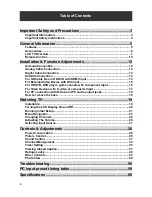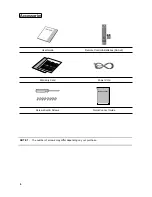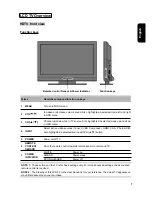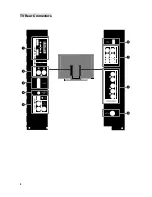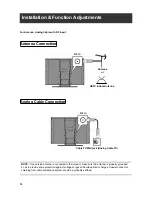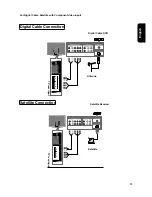Reviews:
No comments
Related manuals for VK-40F580D - 40" LCD TV

TFTV3840DT
Brand: Palsonic Pages: 38

SC3913V
Brand: Symphonic Pages: 32

TVD1401
Brand: Curtis Pages: 1

SPS36123
Brand: RCA Pages: 32

PDC-61001
Brand: AWA Pages: 36

DVD/VCR
Brand: RCA Pages: 68

DRC8310N
Brand: RCA Pages: 68

TFTV4839DT
Brand: Palsonic Pages: 1

TFDVD3297 - 32" LCD TV
Brand: Coby Pages: 1

ALED2212TBK
Brand: Akai Pages: 18

CCC 132AT
Brand: Philips Pages: 2

GT1417DV
Brand: Apex Digital Pages: 26

GT2715DV
Brand: Apex Digital Pages: 43

GT2015DV
Brand: Apex Digital Pages: 44