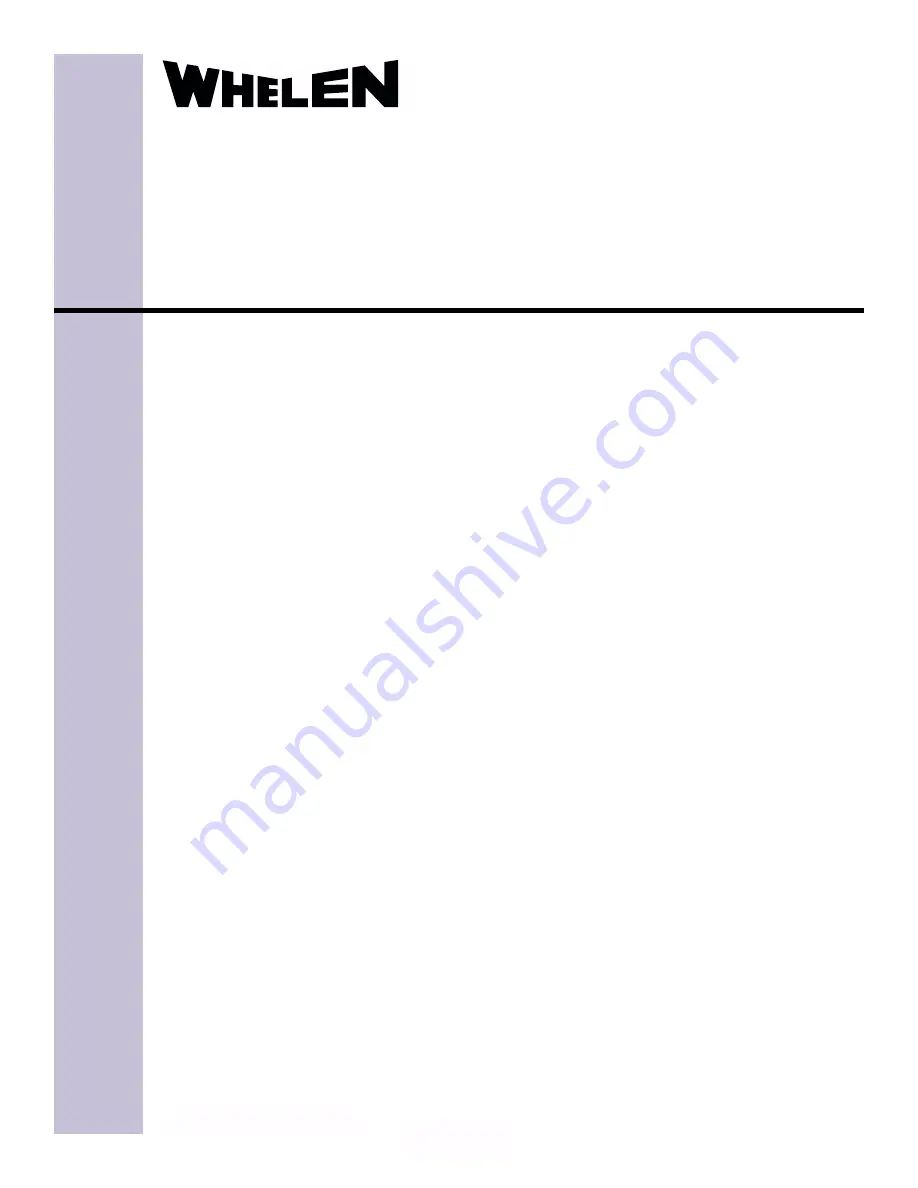
1
®
ENGINEERING COMPANY INC.
Route 145, Winthrop Road,
Chester, Connecticut 06412
Phone: (860) 526-9504
Fax: (860) 526-4078
Internet: www.whelen.com
Sales e-mail: autosale@whelen.com
Canadian Sales e-mail: autocan@whelen.com
Customer Service e-mail: custserv@whelen.com
Automotive:
Other
Programming Procedures
SmartArrow Messenger™
Safety First
This document provides all the necessary information to allow your Whelen product to be properly and safely installed.
Before beginning the installation and/or operation of your new product, the installation technician and operator must
read this manual completely. Important information is contained herein that could prevent serious injury or damage.
•
Proper installation of this product requires the installer to have a good understanding of automotive
electronics, systems and procedures.
•
If mounting this product requires drilling holes, the installer MUST be sure that no vehicle components or
other vital parts could be damaged by the drilling process. Check both sides of the mounting surface
before drilling begins. Also de-burr the holes and remove any metal shards or remnants. Install grommets
into all wire passage holes.
•
If this product is mounted with tape or Velcro™, clean the mounting surface with a 50/50 mix of isopropyl
alcohol and water and dry thoroughly.
•
Do not install this product or route any wires in the deployment area of your air bag. Equipment mounted
or located in the air bag deployment area will damage or reduce the effectiveness of the air bag, or
become a projectile that could cause serious personal injury or death. Refer to your vehicle owners
manual for the air bag deployment area. The User/Installer assumes full responsibility to determine proper
mounting location, based on providing ultimate safety to all passengers inside the vehicle.
•
For this product to operate at optimum efficiency, a good electrical connection to chassis ground must be
made. The recommended procedure requires the product ground wire to be connected directly to the
NEGATIVE (-) battery post.
•
If this product uses a remote device to activate or control this product, make sure that this control is
located in an area that allows both the vehicle and the control to be operated safely in any driving
condition.
•
Do not attempt to activate or control this device in a hazardous driving situation.
•
If this product contains strobe light(s), halogen light(s) or high-intensity LEDs, do not stare directly into
these lights at a close distance. Momentary blindness and/or eye damage could result.
•
If this product contains strobe light(s), halogen light(s) or high-intensity LEDs, use only soap and water to
clean the lamp lens. Use of other chemicals could result in premature lens cracking (crazing) and
discoloration. Lenses in this condition have significantly reduced effectiveness and should be replaced
immediately. Inspect and operate this product regularly to confirm its proper operation and mounting
condition. Do not use a pressure washer to clean this product.
•
It is recommended that these instructions be stored in a safe place and referred to when performing
maintenance and/or reinstallation of this product.
•
FAILURE TO FOLLOW THESE SAFETY PRECAUTIONS AND INSTRUCTIONS COULD RESULT IN DAMAGE
TO THE PRODUCT OR VEHICLE AND/OR SERIOUS INJURY TO YOU AND YOUR PASSENGERS!
©1997 Whelen Engineering Company Inc.
Form No.13099A (050102)






















