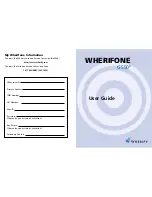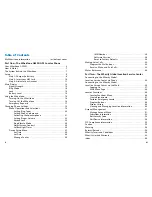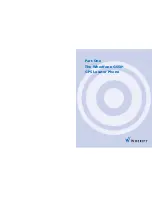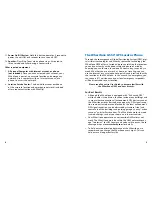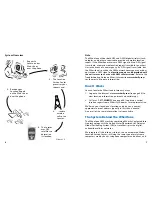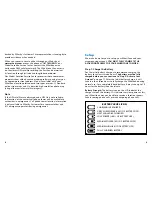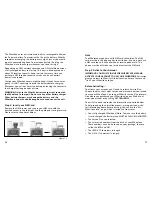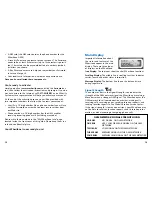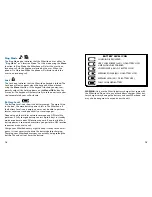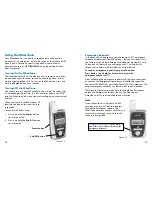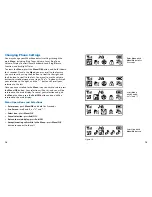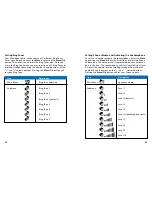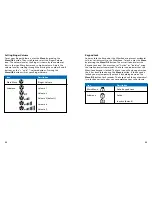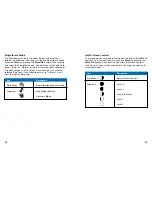Reviews:
No comments
Related manuals for Wherifone G550

Optimus 5100
Brand: Radio Shack Pages: 2

KX-TCA155
Brand: Panasonic Pages: 24

PS-300
Brand: Pantech Pages: 75

T48G-SKYPE FOR BUSINESS EDITION
Brand: Yealink Pages: 12

T48
Brand: Yealink Pages: 4

T46U
Brand: Yealink Pages: 16

T43U
Brand: Yealink Pages: 12

T42S
Brand: Yealink Pages: 3

T4 series
Brand: Yealink Pages: 4

T22P
Brand: Yealink Pages: 8

T42S
Brand: Yealink Pages: 3

T53W
Brand: Yealink Pages: 4

T42G
Brand: Yealink Pages: 7

T48
Brand: Yealink Pages: 2

T22P
Brand: Yealink Pages: 4

T48S Skype For Business Edition
Brand: Yealink Pages: 9

T48S Skype For Business Edition
Brand: Yealink Pages: 3

T42S
Brand: Yealink Pages: 32