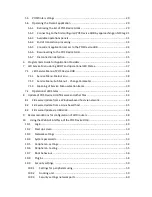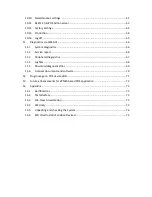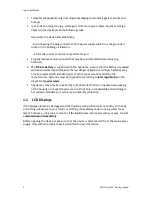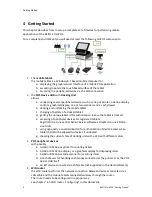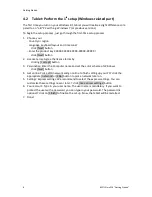Reviews:
No comments
Related manuals for BEETLE /moPOS

T35
Brand: Harman Kardon Pages: 9

Versa LitePad
Brand: NEC Pages: 29

SM-T530/NU
Brand: Samsung Pages: 61

TT800V
Brand: JACS Pages: 32

Gen-E
Brand: Portable Electronics Pages: 4

975TPC
Brand: IVIEW Pages: 31

MAD-RT300SP-MKII
Brand: Madison Pages: 14

100011885
Brand: Onn Pages: 24

RTC-600A-TAD-WBGLR-6101
Brand: Aaeon Pages: 58

MID-1084
Brand: Laser Pages: 13

CMP798-BUN
Brand: Craig Pages: 25

NEXHO-NT
Brand: Farho Pages: 64

313VTA
Brand: Kuzma Pages: 14

SM-T735
Brand: Samsung Pages: 9

SM-T707A
Brand: Samsung Pages: 24

SM-T537V
Brand: Samsung Pages: 39

SM-T560
Brand: Samsung Pages: 84

SM-T713
Brand: Samsung Pages: 106