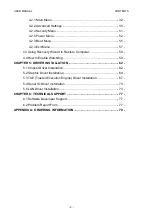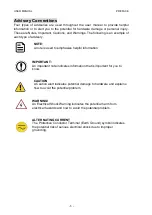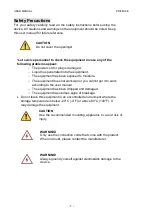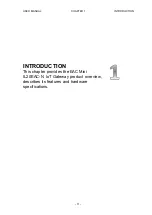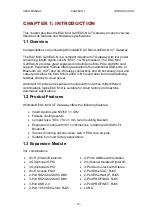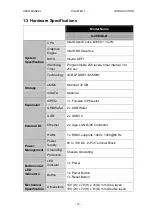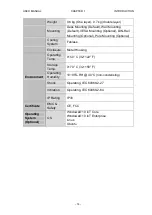Summary of Contents for EAC Mini IL20EAC-N
Page 1: ...IoT Gateway Intel Apollo Lake N3350 1 1 GHz EAC Mini IL20EAC N User Manual Version 1 0 ...
Page 2: ......
Page 37: ...USER MANUAL CHAPTER 4 INSYDE UEFI BIOS SETUP 35 4 2 2 2 GOP and IGD Configuration ...
Page 41: ...USER MANUAL CHAPTER 4 INSYDE UEFI BIOS SETUP 39 PCI Express Root Port ...
Page 43: ...USER MANUAL CHAPTER 4 INSYDE UEFI BIOS SETUP 41 4 2 2 4 SATA Drives ...
Page 57: ...USER MANUAL CHAPTER 4 INSYDE UEFI BIOS SETUP 55 4 2 3 Boot Menu ...
Page 59: ...USER MANUAL CHAPTER 4 INSYDE UEFI BIOS SETUP 57 4 2 3 1 Boot Type Order 4 2 3 Exit Menu ...