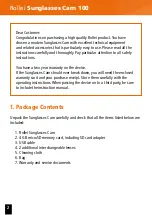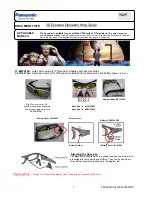GL1400
User Guide
I. Product Overview
1.
Camera Lens
2.
Micro SD Card Slot
3.
Blue/Red Indicator Light
4.
Power/Camera/Video Recording Button
5.
USB Port
6. Microphone
7.
Reset Button
II. What’s in the Box
-1× Glasses Camera
-1× USB Cable
-1× AC110-230V to DC 5V Charging Adapter
-1× 8GB Micro SD Card (fitted into the Micro SD card slot already)
III. Operation
>> Please make sure your camera battery is fully recharged before using.
>> Please make sure the Micro SD card (4GB-32GB) has been formatted
already and is securely fitted into the camera’s SD card slot, or it will not work. A
SDHC Class 10 Micro SD card is recommended.
[Note]:
If no Micro SD card is fitted into the camera, the blue and red indicator lights will
be illuminated for one second and then turn off after flashing 3 times. The camera will
shut down automatically.
3.1. POWER ON/OFF
3.1.1. Power on the camera by pressing the Power Button for 2 seconds. The
blue and red indicator lights will be illuminated for 5 seconds, then the red
indicator light will turn off while the blue one will stay illuminated, indicating the
camera has entered into standby mode automatically.
3.1.2. Power off the camera by pressing the Power Button for 5 seconds. The
blue indicator light will flash 3 times at first, afterwards, both blue and red
indicator lights will flash 3 times and then turn off.
[Note]:
If it is in standby mode without any operation more than 1 minute, both blue and
red indicator lights will flash 3 times and then turn off. The camera will shut down
automatically.
3.2. VIDEO RECORDING
3.2.1. Power on the camera by pressing the Power Button for 2 seconds. The
blue and red indicator lights will be illuminated for 5 seconds, then the red
indicator light will turn off while the blue one will stay illuminated, indicating the
camera has entered into standby mode automatically.
3.2.2. Press the Video Recording Button for 3 seconds to record video. The blue
indicator light will flash 3 times and then turn off.
3.2.3. Press the Video Recording Button once to stop recording video. The blue
indicator light will stay illuminated, indicating the camera is back to standby
mode.
[Note]:
1). A video file will be generated and saved every 10 minutes automatically.
2). The camera can record video for 1 hour continuously on a full charge.
3). Video Resolution: 1920x1080p Video Format: AVI
4). If the camera is in low battery, the blue and red indicator lights will flash 4 times, then
shut down automatically. The video files will be saved in the micro SD card automatically.
3.3. CAMERA/STILL PHOTOGRAPHY
3.3.1. Power on the camera by pressing the Power Button for 2 seconds. The
blue and red indicator lights will be illuminated for 5 seconds, then the red
indicator light will turn off while the blue one will stay illuminated, indicating the
camera has entered into standby mode automatically.
3.3.2. Press the Camera Button once to take a photo. The blue indicator light will
flash once and then stay illuminated, indicating the camera is back to standby
mode.
IV. Video/Image Files Uploads
4.1. Power off the camera, remove the Micro SD card and insert it into a card
reader.
4.2. Insert the card reader into a PC computer.
4.3. The Micro SD card will be recognized as a removable disk drive.
4.4. All the files can be accessed in the “DCIM” folder.
V. Setting Time/Date Stamp
5.1. Power off the camera, remove the Micro SD card and insert it into a card
reader.
5.2. Insert the card reader into a PC computer.
5.3. Removable disk drive folder appears.
5.4. Click on the drive in the root directory and inside the root directory, create a
file named “time.txt”.
5.5. Write the current date and time in the “time.txt” file with the correct format:
YYYY-MM-DD HH:MM:SS Y(For example: 2016-04-12 14:24:32 Y). Save this
file.
5.6. Restart the camera and the system will upgrade the program automatically.
VI. Charging
6.1. Connect the camera to an outlet AC power supply by using the USB cable
and the DC5V charging adapter provided.
6.2. The red indicator light will keep flashing during the charging process.
6.3. It will take 2 hours to obtain a full charge.
6.4. The blue indicator light will stay illuminated when it is fully recharged.
VII. Resetting
If, for any reason, the camera stops responding or isn’t working properly, a quick
reset will restore it back to normal operation.
Operation: When the camera is powered on, use a pin to press the Reset Button
once; the camera will shut down automatically. Restart the camera to the factory
default settings.