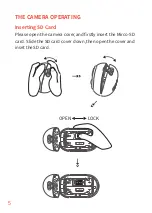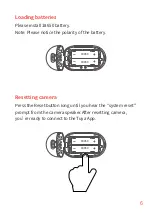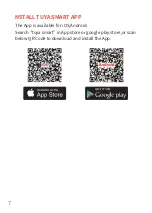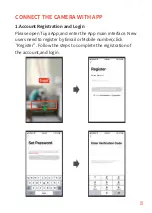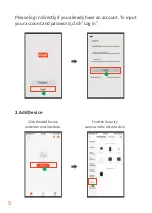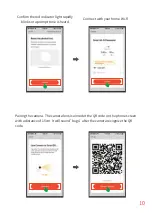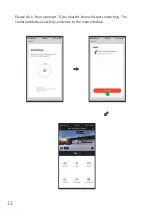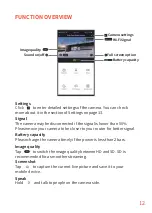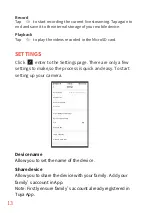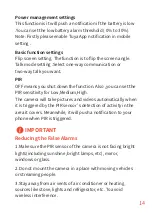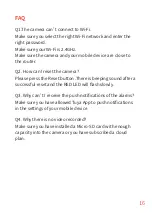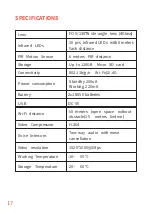Reviews:
No comments
Related manuals for LY138

G
Brand: GE Pages: 115

IntelliSHOT
Brand: VADDIO Pages: 13

DocCAM 20 HDBT
Brand: VADDIO Pages: 5

DocCAM 20 HDBT
Brand: VADDIO Pages: 18

ClearSHOT 10 USB
Brand: VADDIO Pages: 62

RoboSHOT 12
Brand: VADDIO Pages: 41

SKYRAIDER DS287
Brand: MallinCam Pages: 205

PV-R4
Brand: Casio Pages: 143

TURBO HD 4K DS-2CE57U8T-VPIT
Brand: HIKVISION Pages: 12

KPT-850
Brand: Kapture Pages: 16

TV-IP312WN
Brand: TRENDnet Pages: 110

Zenit-EM
Brand: KMZ Pages: 7

DF-1320
Brand: LENCO Pages: 111

TR-D5123IR3
Brand: TRASSIR Pages: 2

EASYSHARE P730m
Brand: Kodak Pages: 52

C4-2350-GigE
Brand: Automation Technology Pages: 50

XDS-1060
Brand: IAdea Pages: 25

Karmin3
Brand: nerian Pages: 10