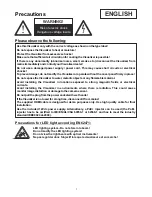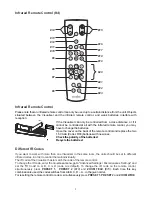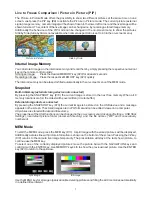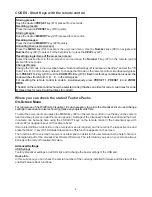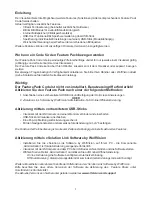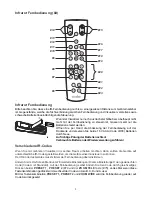Reviews:
No comments
Related manuals for VZ-8light4

UF-80DX
Brand: Samsung Pages: 10

UF-130DX
Brand: Samsung Pages: 33

UF-80DX
Brand: Samsung Pages: 46

ClickShare
Brand: Barco Pages: 124

LP2
Brand: Califone Pages: 2

Como
Brand: Hama Pages: 2

SDP-850
Brand: Samsung Pages: 3

Wireless Multimedia Presenter with Trackball
Brand: Targus Pages: 16

WPM-20R
Brand: Xcellon Pages: 16

AMP32
Brand: Targus Pages: 21

XP350 magic
Brand: x-pointer Pages: 13

i3SYNC FHD RX 4.0
Brand: i3-TECHNOLOGIES Pages: 8

610027
Brand: Equip Pages: 8

i3SIXTY 2
Brand: i3-TECHNOLOGIES Pages: 12

DS1-MP10RX2
Brand: NEC Pages: 204

WIPS1000
Brand: Teq Avit Pages: 16

282350
Brand: Xcellon Pages: 8

AMP16B
Brand: Targus Pages: 8