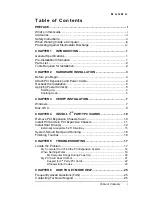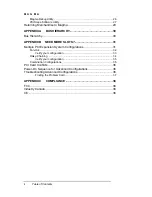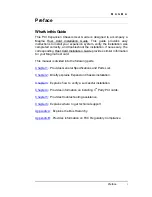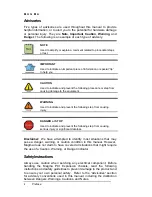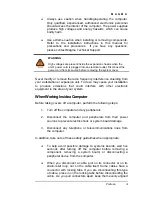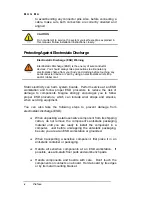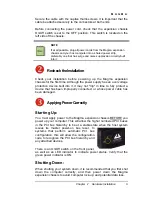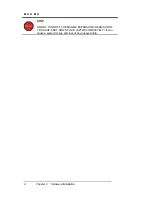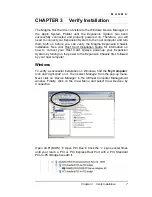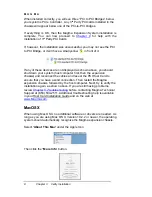Reviews:
No comments
Related manuals for CB4DRQ

SC827HD-R1400B
Brand: Supero Pages: 82

HPC-7483
Brand: Advantech Pages: 42

TXP5016
Brand: THORLABS Pages: 44

ECH-PCI-CE-F2B
Brand: Contec Pages: 28

VSN1100X
Brand: Datapath Pages: 20

NI 9144
Brand: National Instruments Pages: 12

LCP22
Brand: Comet Models Pages: 2

80H10220919A0
Brand: Chenbro Pages: 11

RSV-L4411
Brand: Rosewill Pages: 9

B8251T83E8HR-2T-N
Brand: TYAN Pages: 234

Hi-low Chassis
Brand: Leckey Pages: 47
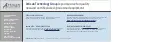
M9018A
Brand: Keysight Pages: 52

Ixia IxOS XGS2 Series
Brand: Keysight Pages: 64

SAC?1?AC
Brand: Fiberplex Pages: 12
AFD4400-RDB
Brand: NXP Semiconductors Pages: 15