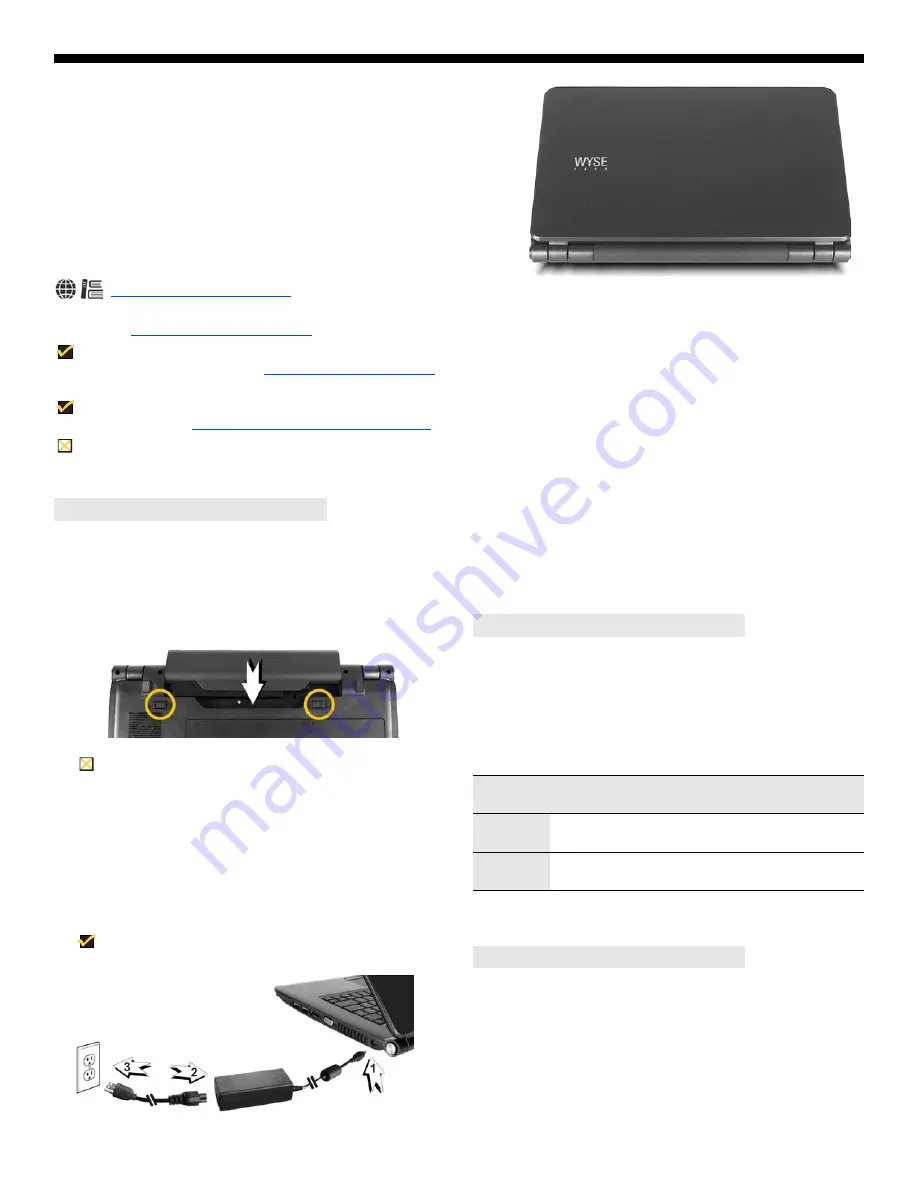
Quick-Start Guide
Wyse
®
X Class Mobile Thin Client, Model Xn0m
Products: X00m, X50m, X90m7, X90mw
http://www.wyse.com/manuals
See accompanying documents in the shipping carton for License Agreement and Warranty information. To find the latest Quick-Start
Guide, go to
http://www.wyse.com/manuals
and click on the name of your product.
Important:
A printed copy of the Wyse Technology End User License Agreement is included in the shipping box and provided for
your reference only. The license at
http://www.wyse.com/license
as of the purchase date is the controlling licensing agreement. By
copying, using, or installing the software or the product, you agree to be bound by those terms.
Important:
If you use Wyse Device Manager Server software for managing your Wyse thin clients, download the latest version to
ensure compatibility at
http://support.wyse.com/selfservice.html
.
Caution:
Improper connection, mounting, or use of this product could result in component failure and/or flash memory corruption.
Read Caution Statements before setting up and operating your mobile thin client.
Be sure you have read the
Caution Statements
inside this
document before setting up and operating your mobile thin client.
1. Install the Battery
With your mobile thin client turned off, insert battery in the
battery compartment located on the underside of the mobile
thin client and secure it by sliding the latches.
Caution:
Fully charge/discharge battery up to four cycles
before achieving full capacity of a new battery.
To Remove Battery
- With your mobile thin client turned off
and disconnected from the power adapter, slide the battery
lock to unlock, and then slide and hold the battery release
latch to gently pull the battery out of the battery compartment.
2. Connect the Power Cable
Plug the power adapter connector to the mobile thin client as
shown. Plug the AC power cable to the power adapter, and
then plug the other end of the power cable to a wall outlet.
Note:
You can connect the power adapter at any time with
the computer turned either on or off.
Setting Up Your Mobile Thin Client
3. Turn On the Mobile Thin Client
Raise and adjust the lid, and press the power on/off button for
two seconds. When you release the power on/off button, the
power icon on the system indicators lights up.
To Turn Off the Mobile Thin Client
- Press the power on/off
button, or go to
Start > Shut Down
and select
Shut down
.
X50m, X90m7, X90mw
- After turning on, the mobile thin client
initially goes through several boot sequence procedures before
the operating system loads. Information about setting up your
server environment is available in your product’s documentation.
X00m
- WSM software is required; no other configuration is
needed. Information about setting up your server environment is
available in the WSM users guide.
1
Not applicable for X00m.
2
For administrators, log off User desktop while holding down the
Shift
key until the logon box
appears.
Your mobile thin client makes connections through:
•
Wired Network (LAN)
•
Wi-Fi
Information about connecting your mobile thin client to the
Internet is available in the product’s administrator guide (X00m,
see WSM users guide).
Configure
Default User Names and Passwords
1
(case sensitive)
Wyse
®
Enhanced
SUSE Linux Enterprise
Microsoft
®
Windows
®
Embedded Standard 7
2
/ 2009
2
Administrator
User Name
admin
administrator
Password
admin
Wyse#123
User
User Name
thinuser
user
Password
thinuser
Wyse#123
Making Connections






















