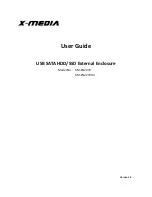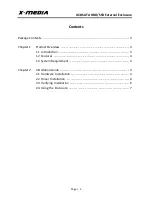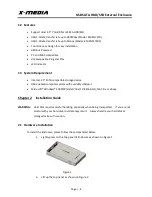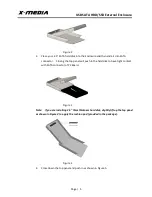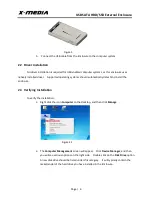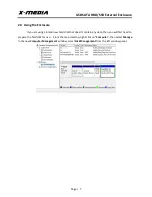Reviews:
No comments
Related manuals for XM-EN2279

EGE-MSI-848
Brand: geratech Pages: 26

Precision PS02B
Brand: SilverStone Pages: 10

150-1115-12
Brand: PairGain Pages: 16

V-9806
Brand: Valcom Pages: 2

V2 S
Brand: Thermaltake Pages: 11

Urban T21
Brand: Thermaltake Pages: 12

S300 TG
Brand: Thermaltake Pages: 14

Level 10 GTS
Brand: Thermaltake Pages: 16

WMK1
Brand: Bogen Pages: 2

IB-1818-U31
Brand: Icy Box Pages: 10

IB-1821ML-C31
Brand: Icy Box Pages: 12

UNITY CODE X
Brand: KOLINK Pages: 2

RHINO M.2 NVME
Brand: Natec Pages: 20

SUBF2030
Brand: Tripp Lite Pages: 2

SRWOSHELFLG
Brand: Tripp Lite Pages: 16

SmartRack SRW10US
Brand: Tripp Lite Pages: 3

NVMe WriteBlocker
Brand: CRU Pages: 12

CMA480
Brand: CHIEF Pages: 8