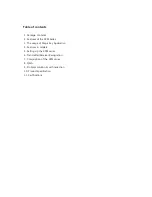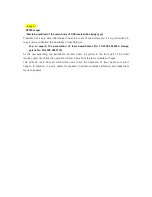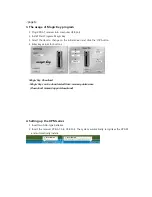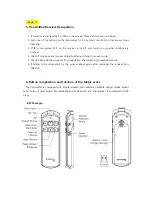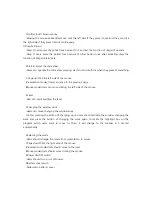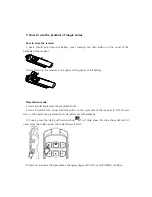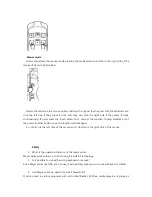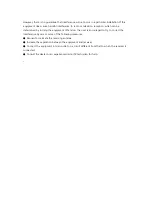User Manual (XP350)
<page 1>
Please be sure to read safety precautions. Photos and drawings given in User Manual may differ
from product purchased. Contents in User Manual may vary depending on product versions or
manufacturer’s circumstances, which may change without notice to improve product and/or
performance.
(Using Magic Key)
This product contains a Magic Key receiver and is compatible with all X-pointer models. It can be
used with other X-pointer model transmitters, but requires Magic Key to be installed in order to
recognize other transmitters. “Only one transmitter can be used at a time.”
Cautions
Use of controls adjustments, or performance of procedures other than those specified herein
may result in hazardous radiation exposure.
1. Do not stare into laser beam
2. Do not aim the laser at people
3. Keep out of reach of children
4. Any changes or modifications to the controller could void your authority to operate the
equipment.
5. Do not place the controller in a location where it is subject to direct sunlight or extreme
heat.
6. If any solid object or liquid falls onto the controller, disconnect it and have it checked by
qualified personnel.
7. When not using the Controller, set the power switch to OFF.
8. The Controller is capable of operation between 10°C to 40°C and storage between -10°C to
50°C.
Maintenance and support of product
If there is some problem or something to improve while using the product and users contact us,
we will consult about it kindly.
Company name : Chois Technology Co., Ltd.
Homepage : www.x-pointer.com
E-mail : inquiry@choistec.com