Reviews:
No comments
Related manuals for XS01-WT

0256542
Brand: Pit Boss Pages: 18
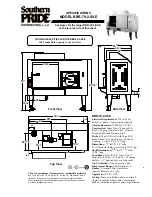
BBR-79-2-SSE
Brand: Southern Pride Pages: 2

AvantGuard 2
Brand: Clifford Pages: 28

PowerWake
Brand: Echo Pages: 9

BE1380
Brand: Bellman & Symfon Pages: 4

60.2559.54
Brand: TFA Pages: 36

Fire-Lite SD350
Brand: Pittway Pages: 2

Big Bite 1228
Brand: LEM Pages: 6

DTCTH10WT
Brand: nedis Pages: 116

20070407 DIGITAL SMOKEHOUSE
Brand: Masterbuilt Pages: 8

810-0071
Brand: Nexgrill Pages: 55

BB4KNESmoke
Brand: MGI Pages: 32

CA-545
Brand: Code Alarm Pages: 14

560 Series
Brand: Aritech Pages: 3

VR101
Brand: Oregon Scientific Pages: 77

RMS-D II
Brand: 3HS Pages: 13

Pursuit PRO9051E
Brand: Voxx Pages: 16

CE4557
Brand: Zeon Pages: 10

















