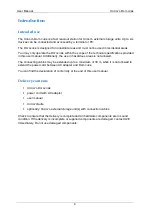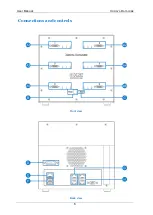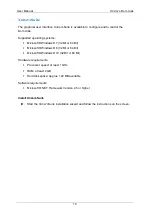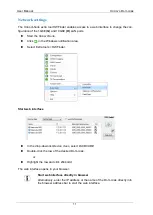Reviews:
No comments
Related manuals for XORAYA DATACUBE

spectrus 60
Brand: AquaMedic Pages: 36

Professionel 3 2180
Brand: EHEIM Pages: 55

multijob-Reader OBID ID RWA02.10-A
Brand: Feig Electronic Pages: 31

INOVA 20 C W - SCHEMA
Brand: LAMBORGHINI Pages: 1

HGD-2000
Brand: Eagly Eye Pages: 3

STRD-01
Brand: IEI Technology Pages: 9

v260w
Brand: HP Pages: 1

v265w
Brand: HP Pages: 1

PureZone Machine
Brand: Spin Pages: 13

plc sw30 - SVGA LCD Projector
Brand: Sanyo Pages: 1

AVM-3259G
Brand: Sanyo Pages: 40

DVD1451U
Brand: Sanyo Pages: 41

FWSA205E
Brand: Sanyo Pages: 42

AVM-3259G
Brand: Sanyo Pages: 42

plc sw30 - SVGA LCD Projector
Brand: Sanyo Pages: 52

UAV 220 A2
Brand: UNITED OFFICE Pages: 35

Alcove
Brand: Clearlite Bathrooms Pages: 7

BMM V1.0
Brand: iCarsoft Pages: 2