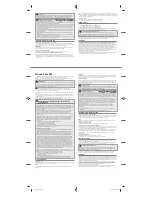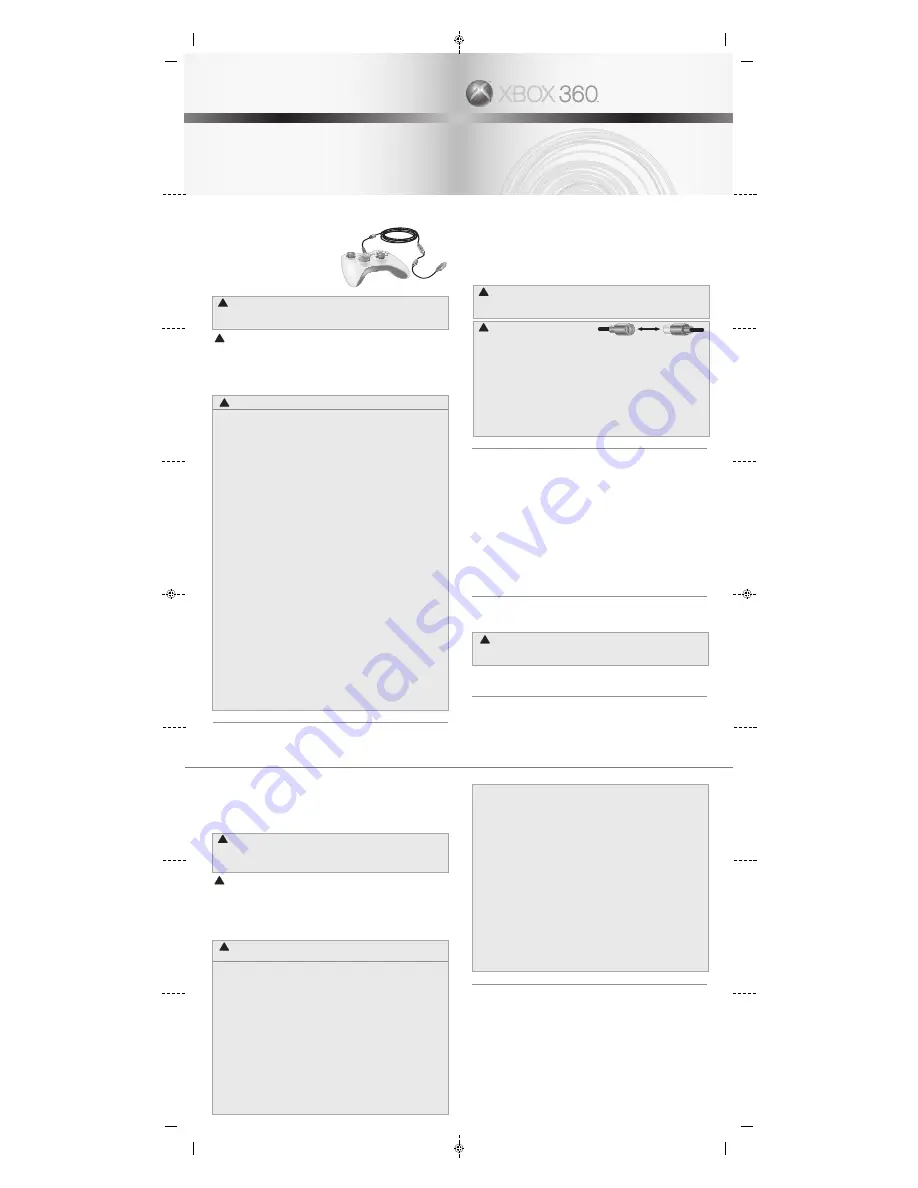
Xbox 360 Controller
Thanks for choosing the Xbox 360 Controller.
It has an integrated headset jack for Xbox
Live® play and chat and software-controlled
adjustable vibration feedback.
The Xbox 360 Controller is for use with most
Microsoft® Windows®
XP-based computers and with the Xbox 360™
video game and entertainment system.
Before using this product, read this manual and the Xbox 360 console manuals for important
safety and health information. Keep all manuals for future reference. For replacement manuals, go
to www.xbox.com/support or call Xbox Customer Support (see ”If You Need More Help”).
!
This symbol identifies safety and health messages in this manual.
Before using this controller with a PC running Windows, you must first install Xbox 360 Controller for
Windows software available at www.windowsgaming.com.
The limited warranty covering this product is contained in the Xbox 360 Warranty manual (Volume 2).
Dispose of this product in accordance with local and national disposal regulations (if any), including
those governing the recovery and recycling of waste electrical and electronic equipment (WEEE).
Clean only with a dry or slightly damp cloth. Using cleaning solutions or attempting to clean
connectors may damage your controller.
!
IMPORTANT HEALTH WARNINGS ABOUT PLAYING VIDEO GAMES
Photosensitive Seizures
A very small percentage of people may experience a seizure when exposed to certain visual
images, including flashing lights or patterns that may appear in video games. Even people who
have no history of seizures or epilepsy may have an undiagnosed condition that can cause these
“photosensitive epileptic seizures” while watching video games.
These seizures may have a variety of symptoms, including lightheadedness, altered vision, eye or
face twitching, jerking or shaking of arms or legs, disorientation, confusion, or momentary loss of
awareness. Seizures may also cause loss of consciousness or convulsions that can lead to injury
from falling down or striking nearby objects.
Immediately stop playing and consult a doctor if you experience any of these symptoms. Parents
should watch for or ask their children about the above symptoms—children and teenagers are
more likely than adults to experience these seizures. The risk of photosensitive epileptic seizures
may be reduced by taking the following precautions:
• Sit farther from the TV screen.
• Use a smaller TV screen.
• Play in a well-lit room.
• Do not play when you are drowsy or fatigued.
If you or any of your relatives have a history of seizures or epilepsy, consult a doctor before playing.
Musculoskeletal Disorders
Use of game controllers, keyboards, mice, or other electronic input devices may be linked to serious
injuries or disorders.
When playing video games, as with many activities, you may experience occasional discomfort in
your hands, arms, shoulders, neck, or other parts of your body. However, if you experience
symptoms such as persistent or recurring discomfort, pain, throbbing, aching, tingling, numbness,
burning sensation, or stiffness, DO NOT IGNORE THESE WARNING SIGNS. PROMPTLY SEE A
QUALIFIED HEALTH PROFESSIONAL, even if symptoms occur when you are not playing a video
game. Symptoms such as these can be associated with painful and sometimes permanently
disabling injuries or disorders of the nerves, muscles, tendons, blood vessels, and other parts of
the body. These musculoskeletal disorders (MSDs) include carpal tunnel syndrome, tendonitis,
tenosynovitis, vibration syndromes, and other conditions.
While researchers are not yet able to answer many questions about MSDs, there is general
agreement that many factors may be linked to their occurrence, including medical and physical
conditions, stress and how one copes with it, overall health, and how a person positions and uses
their body during work and other activities (including playing a video game). Some studies suggest
that the amount of time a person performs an activity may also be a factor.
Some guidelines that may help you work and play more comfortably and possibly reduce your risk
of experiencing an MSD can be found in the Healthy Gaming Guide (available at www.xbox.com).
These guidelines address topics such as:
• Positioning yourself to use comfortable, not awkward, postures.
• Keeping your hands, fingers, and other body parts relaxed.
• Taking breaks.
• Developing a healthy lifestyle.
If you have questions about how your own lifestyle, activities, or medical or physical condition may
be related to MSDs, see a qualified health professional.
USING YOUR CONTROLLER
Xbox Guide Button
The button with the Xbox 360 logo in the center of the controller is the Xbox Guide button. Press the
Xbox Guide button to turn on your console or to go to the Xbox Guide if the console is already on.
NOTE
The Xbox Guide button has no function when using the Xbox 360 Controller with a Windows-based PC.
Ring of Light
The Xbox Guide button is surrounded by the Ring of Light, which is made up of four quadrants. When
you play a game using the controller on your Xbox 360 console, or when you connect the controller to
a computer, the quadrant indicating your position or player number glows.
Expansion Port
The expansion port on your controller connects to devices such as the Xbox 360 Headset (sold
separately). The port features a 2.5mm audio connector and other connectors for additional devices.
For more information, see the instruction manual for your headset or other device.
!
Hearing Loss
Extended exposure to high volumes when using a headset may result in temporary or permanent
hearing loss. Some unapproved third-party headsets may produce higher sound levels than
approved Xbox 360 Headsets.
!
The Inline Release
Your controller cord has an inline release. This is a
safety feature designed to reduce the chance of the Xbox 360 console or computer falling when the
cord is pulled. If the console or computer falls and hits someone, especially a small child, it could cause
serious injury. To reduce the risk of injuries or damage to the console or computer, it is important to use
the controller and the inline release properly.
Use the controller connector, not the inline release, to routinely connect and disconnect the
controller. If an inline release disconnects, simply reconnect it by aligning the grooved indentations
and pressing the two parts completely together. The controller will not work unless the inline release
is connected properly.
Never tape, glue, or otherwise prevent an inline release from pulling apart.
The inline release reduces, but does not eliminate, the risk of the computer or console being pulled
off its surface. To further reduce the risk:
• Do not allow anyone to pull on the controller or controller cord in a way that causes the computer
or console to move.
• Do not allow controller cords to become crossed or tangled with one another.
SET UP YOUR XBOX 360 CONTROLLER
Connect Your Controller to Your Xbox 360 Console
To connect the Xbox 360 Controller to the Xbox 360 console, insert the controller cord connector into
any USB port on the front of the console. To disconnect, pull the controller cord connector out. Be sure
to pull on the connector, not the cable.
NOTE
Do not touch controller cord terminals with your fingers or allow metal parts to touch them. Doing so
may damage the controller or the console.
Turn On Your Xbox 360 Console
To turn on your Xbox 360 console, press the Xbox Guide button or
Start
.
Connect the Controller to Your PC Running Windows XP
Xbox 360 Controller software for Windows enables the controller to work with a PC running Windows
XP. To download the software, go to www.windowsgaming.com. You must first install the software,
then connect the Xbox 360 Controller to your computer’s USB port.
After installing the Xbox 360 Controller for Windows software and connecting the controller to
computer’s USB port, you can verify that the controller is working by clicking
Game Controllers
in the
Windows Controller panel. See your game manual to determine whether your game supports the Xbox
360 Controller.
The Xbox 360 Controller for Windows Help contains the following important product information:
• End-User License Agreement (EULA) and Limited Warranty.
IF YOU NEED MORE HELP
Please go to www.xbox.com/support or call the Xbox Customer Support number:
Ireland: 1-800-509-186 (TTY users: 1-800-509-197)
United Kingdom: 0800-587-1102 (TTY users: 0800-587-1103)
Do not take your Xbox 360 console or its peripherals to your retailer for repair or service unless
instructed to do so by an Xbox Customer Support representative.
!
Do Not Attempt Repairs
Do not attempt to take apart, service, or modify the Xbox 360 console, power supply, or its peripherals in
any way. Doing so could present the risk of serious injury or death from electric shock or fire, and it will
void your warranty.
Hereby, Microsoft declares that this Xbox 360 Wired Controller is in compliance with the essential
requirements and other relevant provisions of Directive 1999/5/EC.
COPYRIGHT
Information in this document, including URL and other Internet Web site references, is subject to change without notice. Complying with all
applicable copyright laws is the responsibility of the user. Without limiting the rights under copyright, no part of this document may be
reproduced, stored in or introduced into a retrieval system, or transmitted in any form or by any means (electronic, mechanical, photocopying,
recording, or otherwise), or for any purpose, without the express written permission of Microsoft Corporation.
Microsoft may have patents, patent applications, trademarks, copyrights, or other intellectual property rights covering subject matter in this
document. Except as expressly provided in any written license agreement from Microsoft, the furnishing of this document does not give you
any license to these patents, trademarks, copyrights, or other intellectual property.
© 2005 Microsoft Corporation. All rights reserved.
Microsoft, Windows, Xbox, Xbox 360, Xbox Live, the Xbox logos, and the Xbox Live logo are either registered trademarks or trademarks of
Microsoft Corporation in the United States and/or other countries.
!
WARNING
CONTROLLER
MANETTE
MANDO
0805 Part Number: X11-51978-01
Printed in China
Manette Xbox 360
Nous vous remercions d’avoir choisi la manette Microsoft® Xbox 360™. Elle dispose d’une prise micro/
casque intégrée pour jouer ou dialoguer sur Xbox Live®, ainsi qu’un retour de vibrations réglable
contrôlé par logiciel.
La manette Xbox 360 peut être utilisée avec la plupart des ordinateurs fonctionnant sous Microsoft®
Windows® XP et le système de divertissement et de jeu vidéo Xbox 360.
Avant d’utiliser ce produit, lisez ce manuel et les manuels de garantie de Xbox 360 pour obtenir
toutes les informations relatives à la sécurité et à la santé. Conservez tous les manuels pour
référence ultérieure. Pour obtenir des manuels de rechange, rendez-vous sur www.xbox.com/
support ou appelez le service clientèle Xbox (voir « Besoin d’aide ? »).
!
Ce symbole identifie des messages relatifs à la sécurité et à la santé dans ce manuel.
Avant d’utiliser cette manette avec un ordinateur fonctionnant sous Windows, vous devez d’abord
installer le logiciel de la manette Xbox 360 pour Windows disponible sur www.windowsgaming.com.
La garantie limitée couvrant ce produit est incluse dans le Manuel d’utilisation Xbox 360, volume 2.
Éliminez ce produit conformément aux règlements locaux et nationaux en vigueur (le cas échéant), y
compris ceux qui régissent la récupération et le recyclage des déchets d’équipements électriques et
électroniques (DEEE).
Nettoyez la manette uniquement avec un chiffon sec ou légèrement humide. Si vous utilisez une
solution nettoyante ou tentez de nettoyer les connecteurs, vous risquez d’endommager votre manette.
!
INFORMATIONS IMPORTANTES RELATIVES À LA SANTÉ
LORSQUE VOUS JOUEZ À DES JEUX VIDÉO
A LIRE AVANT TOUTE UTILISATION D’UN JEU VIDEO PAR VOUS-MEME OU PAR VOTRE ENFANT
I. Précautions à prendre dans tous les cas pour l’utilisation d’un jeu vidéo
Evitez de jouer si vous êtes fatigué ou si vous manquez de sommeil.
Assurez-vous que vous jouez dans une pièce bien éclairée en modérant la luminosité de
votre écran.
Lorsque vous utilisez un jeu vidéo susceptible d’être connecté à un écran, jouez à bonne distance
de cet écran de télévision et aussi loin que le permet le cordon de raccordement.
En cours d’utilisation, faites des pauses de dix à quinze minutes toutes les heures.
II. Avertissement sur l’épilepsie
Certaines personnes sont susceptible de faire des crises d’épilepsie comportant, le cas échéant,
des pertes de conscience à la vue, notamment , de certains types de stimulations lumineuses
fortes : succession rapide d’images ou répétition de figures géométriques simples, d’éclairs ou
d’explosions. Ces personnes s’exposent à des crises lorsqu’elles jouent à certains jeux vidéo
comportant de telles stimulations, alors même qu’elles n’ont pas d’antécédent médical ou n’ont
jamais été sujettes elles-mêmes à des crises d’épilepsie.
Si vous même ou un membre de votre famille avez présenté des symptômes liés à l’épilepsie (crise
ou perte de conscience) en présence de stimulations lumineuses, consultez votre médecin avant
toute utilisation.
Les parents se doivent également d’être particulièrement attentifs à leurs enfants lorsqu’ils jouent
avec des jeux vidéo. Si vous-même ou votre enfant présentez un des symptômes suivants : vertige,
trouble de la vision, contraction des yeux ou des muscles, trouble de l’orientation, mouvement
involontaire ou convulsion, perte momentanée de conscience, il faut cesser immédiatement de
jouer et consulter un médecin.
Troubles musculo-squelettiques
L’apparition de blessures ou de troubles graves peut être liée à l’utilisation des manettes de jeu,
des claviers, des souris ou autres dispositifs électroniques de saisie.
Lorsque vous jouez à des jeux vidéo, comme dans le cadre de nombreuses activités, il se peut que
vous éprouviez une gêne occasionnelle au niveau des mains, des bras, des épaules, du cou ou
d’autres parties du corps. Toutefois, si vous éprouvez des symptômes tels qu’une gêne persistante
ou récurrente, des douleurs, des élancements, des picotements, des engourdissements, des
sensations de brûlure ou des raideurs, N’IGNOREZ PAS CES SIGNES D’AVERTISSEMENT. CONSULTEZ
UN MÉDECIN SANS TARDER, même si ces symptômes apparaissent lorsque vous ne jouez pas à un
jeu vidéo. De tels symptômes peuvent être associés à des blessures douloureuses, parfois
invalidantes de manière irréversible, ou à des troubles du système nerveux, des muscles, des
tendons, des vaisseaux sanguins et d’autres parties du corps. Parmi les troubles musculo-
squelettiques, citons notamment le syndrome du canal carpien, la tendinite, la ténosynovite et le
syndrome vibratoire.
Bien que de nombreuses questions relatives aux troubles musculo-squelettiques demeurent
encore sans réponse, la plupart des chercheurs estiment que leur apparition est liée à de multiples
facteurs. Ils citent notamment certains états pathologiques et physiques, le stress et son mode de
gestion, l’état de santé général, le maintien de la personne et les sollicitations du corps pendant le
travail et d’autres activités (y compris les jeux vidéo). Certaines études semblent indiquer que le
temps consacré à une certaine activité peut également être déterminant.
Vous trouverez des conseils pour améliorer votre confort de travail et de jeu, voire réduire le risque
d’apparition de troubles musculo-squelettiques, dans le Manuel informatique et ergonomie de la Xbox
(disponible sur le site www.xbox.com). Ces recommandations sont regroupées sous diverses rubriques,
par exemple :
• Adoptez une position correcte et évitez les postures inconfortables.
• Décontractez vos mains, vos doigts et les autres parties de votre corps.
• Ménagez-vous des pauses.
• Adoptez un style de vie sain.
Si vous avez des questions sur le lien existant entre votre style de vie, vos activités, votre état de
santé ou votre état physique et les troubles musculo-squelettiques, consultez un médecin.
UTILISER LA MANETTE
Touche Xbox Guide
La touche située au centre de la manette Xbox 360 est la touche Xbox Guide. Appuyez sur la touche
Xbox Guide pour allumer votre console ou pour vous rendre sur le Xbox Guide si la console est déjà
sous tension.
REMARQUE
La touche Xbox Guide n’est associée à aucune fonction lorsque vous utilisez la manette Xbox 360 avec
Microsoft Windows.
An
neau de lumière
La touche Xbox Guide est entourée d’un Anneau de lumière composé de quatre quadrants. Lorsque
vous jouez à un jeu avec la manette sur votre ordinateur ou que vous connectez la manette à une
console Xbox 360, le quadrant qui indique votre position ou le nombre de joueurs s’illumine.
Port d’extension
Le port d’extension de votre manette vous permet de connecter des périphériques tels que le Micro/
casque Xbox 360 (vendu séparément). Le port comprend un connecteur audio de 2,5 mm et d’autres
connecteurs pour des périphériques supplémentaires. Pour en savoir plus, consultez le manuel
d’utilisation de votre casque ou d’un autre périphérique.
!
AVERTISSEMENT
X115197801_bro.indd 1
7/29/2005 10:43:14 PM