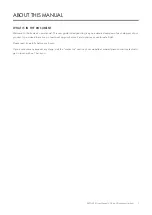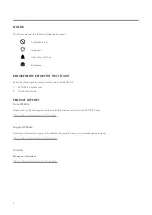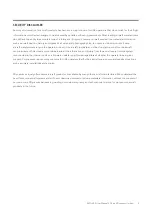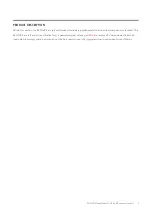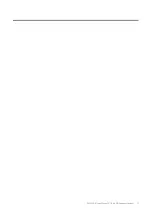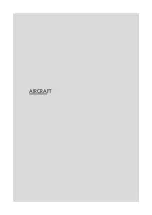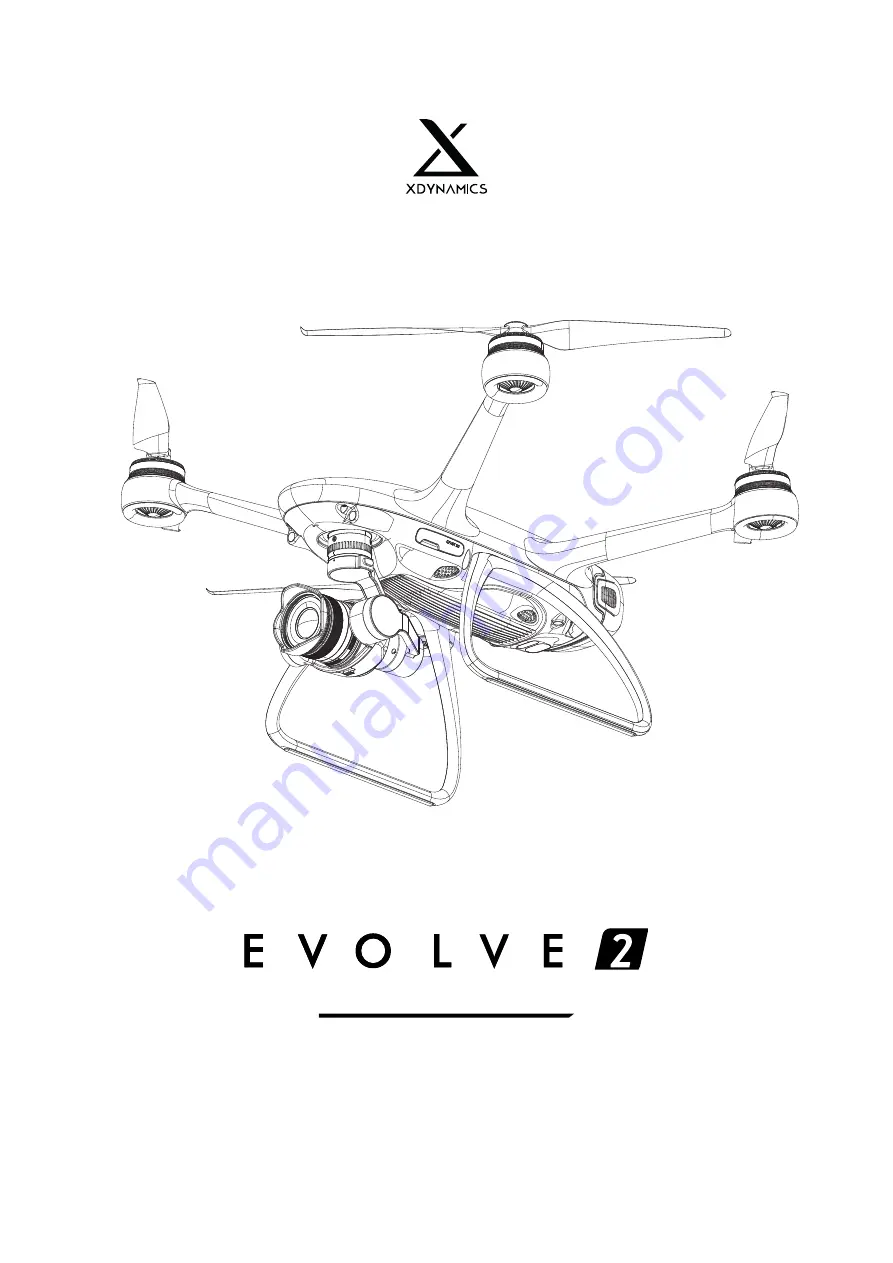Summary of Contents for EVOLVE 2
Page 1: ...USER MANUAL v1 0 2020 06 R Side Bottom 60 View...
Page 2: ......
Page 10: ...PRODUCT PROFILE...
Page 13: ...11 EVOLVE 2 User Manual V1 0 by XDynamics Limited...
Page 16: ...AIRCRAFT...
Page 32: ...GROUND STATION...
Page 41: ...APPLICATION...
Page 53: ...FLIGHT...
Page 62: ...60 AIRCRAFT CALIBRATION Accelerometer calibration procedures...
Page 64: ...62 AIRCRAFT CALIBRATION Compass calibration procedures...
Page 73: ...APPENDIX...
Page 79: ...77 EVOLVE 2 User Manual V1 0 by XDynamics Limited...
Page 83: ......
Page 84: ...USER MANUAL v1 0 2020 06...