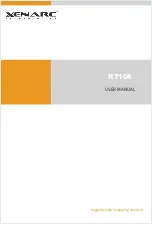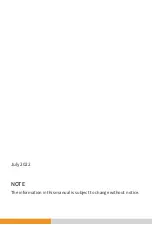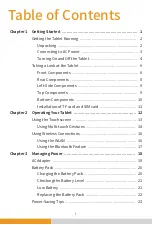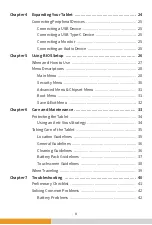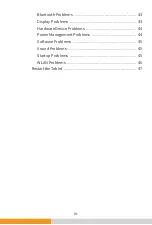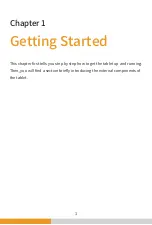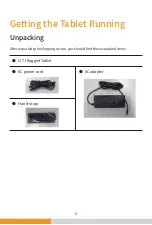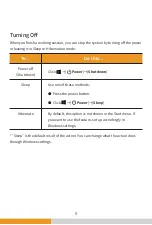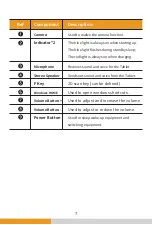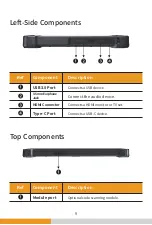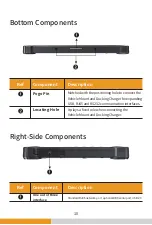Reviews:
No comments
Related manuals for RT106

TT800V
Brand: JACS Pages: 32

Sahara Slate PC i500
Brand: TabletKiosk Pages: 12

VK640
Brand: Veikk Pages: 22

CR8017B
Brand: Crosley Pages: 9

DTF-521 series
Brand: Wacom Pages: 180

Quattro HD
Brand: Evolio Pages: 10

CT704 D.BOK
Brand: Colorfly Pages: 22

Joystick for Ipad
Brand: Logitech Pages: 2

oioo 2
Brand: oioo Pages: 10

CVUZ-7423
Brand: Chinavision Pages: 8

2187
Brand: ETS-Lindgren Pages: 11

SL-J11D
Brand: Technics Pages: 22

SL-100C
Brand: Technics Pages: 24

SL-15000C
Brand: Technics Pages: 52

PVNP4CD
Brand: Pyle Pro Pages: 2

U11I
Brand: Durabook Pages: 6

KEY TOOL PLUS
Brand: Xhorse Pages: 24

LC0901D
Brand: 3Q Pages: 49