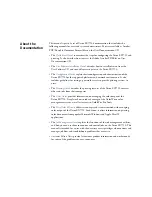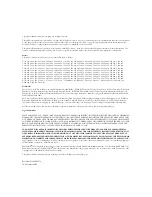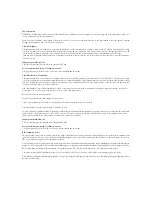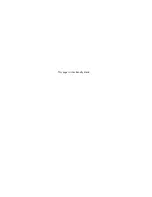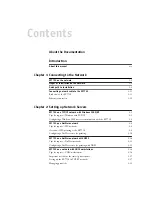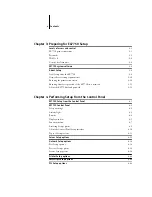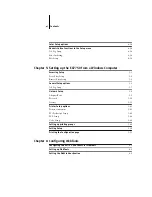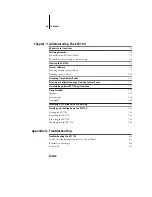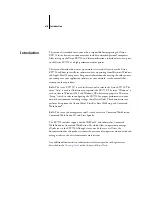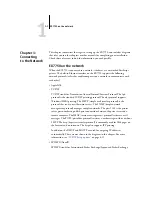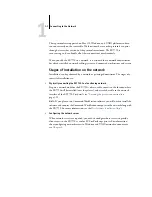Summary of Contents for Phaser EX7750
Page 1: ...ONFIGURATION UIDE...
Page 8: ...This page is intentionally blank...
Page 46: ...This page is intentionally blank...
Page 170: ...This page is intentionally blank...
Page 174: ...This page is intentionally blank...
Page 208: ...This page is intentionally blank...
Page 220: ...This page is intentionally blank...