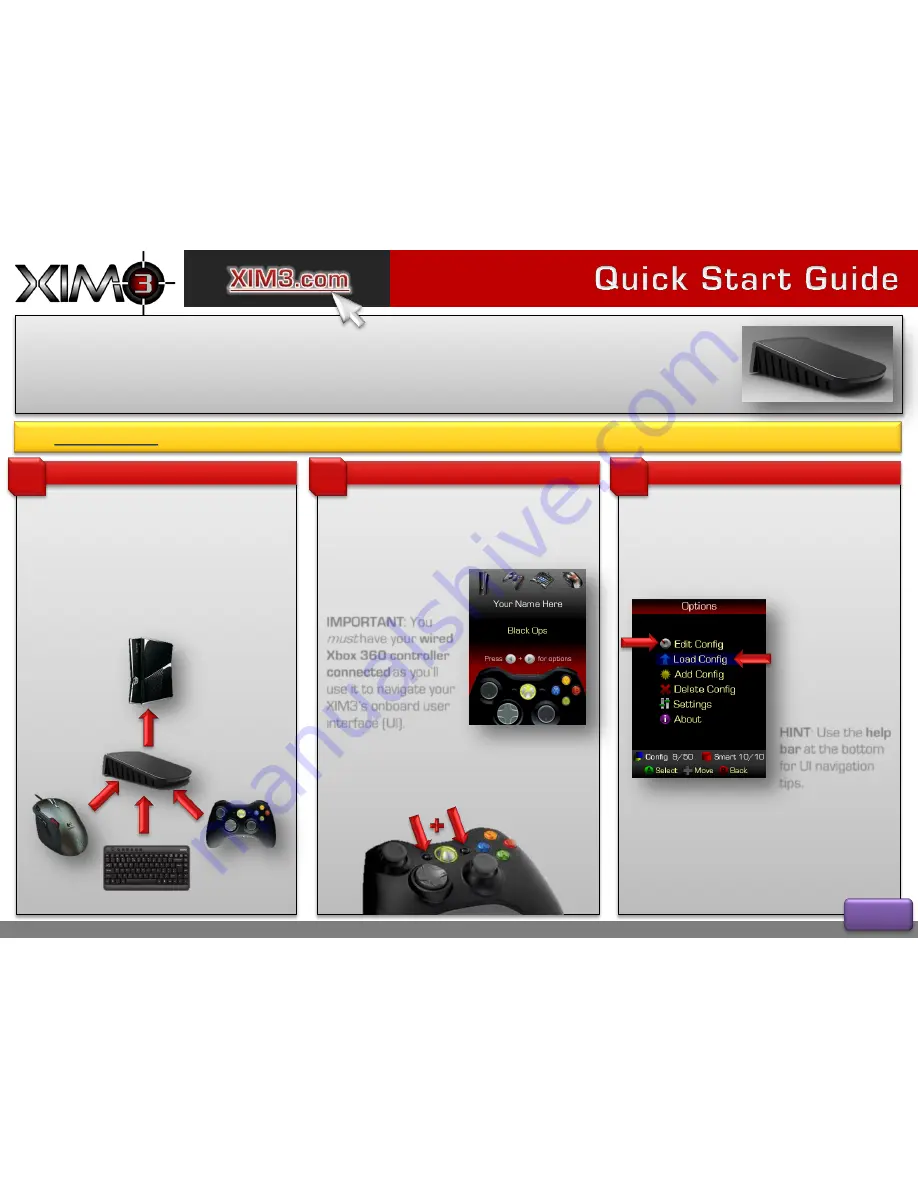
Copyright © 2011 XIM Technologies. All rights reserved.
Congratulations on your purchase of XIM3!
Designed by gamers for gamers, XIM3 (short for Xbox 360 Input
Machine) provides the
best
possible mouse and keyboard (and more) solution for the Xbox 360. XIM3 is focused on
quality gaming experiences
. Fully customizable, XIM3 has the flexibility to adapt your gaming-grade PC input
peripherals to your favorite Xbox 360 games. Through advanced technology called
Smart Translators
, XIM3 is able to
provide a level of mouse
precision
unachievable by any other gaming adapter available.
Visit
www.XIM3.com
for the community
forum
,
instructional
videos
, and latest
Smart Translators
and
firmware
available for download.
Connect your XIM3
Connecting up your XIM3 is as easy as
hooking up a USB hub to your PC.
Connect your
mouse
,
keyboard
(or joystick),
and
wired Xbox 360 controller
to your
XIM3
. Then, connect your
XIM3
to your
Xbox 360
.
1
The HUD
2
The
HUD
is the first screen you’ll see on your
XIM3. It’ll show you what type of
devices are
connected
, what
configuration
is active and
what controller
signals
your XIM3 is sending
to your Xbox 360.
IMPORTANT
: You
must have your
wired
Xbox 360 controller
connected
as you’ll
use it to navigate your
XIM3’s onboard user
interface (UI).
From the HUD, you can enter XIM3’s
configuration system
. To do so, press
START
and
BACK
on your controller at the
same time
:
Configurations
3
A configuration (or
config
) is how you map
your mouse and keyboard to your Xbox
controller’s buttons and sticks. The
Options
screen is where you can
manage
configs and
other settings.
Your XIM3 comes
preloaded
with
configs for the
most popular
shooters on the
Xbox. To load one,
select
Load Config
.
HINT
: Use the
help
bar
at the bottom
for UI navigation
tips.
No two gamers play the same way. XIM3’s
flexibility
enables you to tune to your gaming
hardware, setup, and style.
Use
Edit Config
to modify
mouse sensitivity
,
button mappings
, and
more
.
Page 1




















