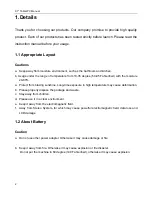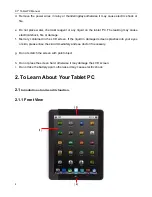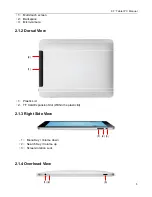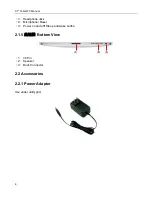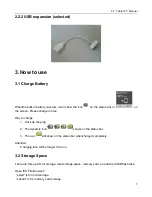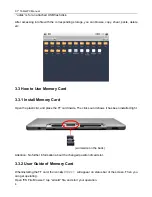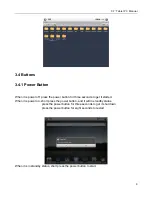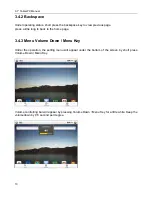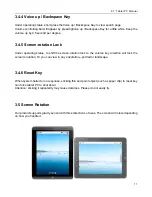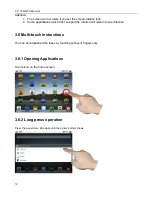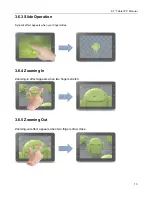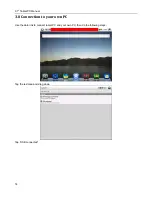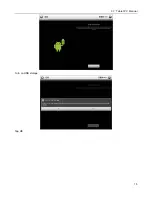Reviews:
No comments
Related manuals for XD-M9700

CAP 210
Brand: Kathrein Pages: 16

Scout/JMW-9T
Brand: VPI Pages: 10

SR-212
Brand: Sansui Pages: 5

MAXPAD9G3
Brand: Gogen Pages: 108

TT-18SB
Brand: auna Pages: 27

TAQ-90052
Brand: Denver Pages: 14

TF-MID1002G
Brand: Telefunken Pages: 35

X80h
Brand: ClearSounds Pages: 24

PAD 900
Brand: Xoro Pages: 23

XPS 18
Brand: Dell Pages: 46

Latitude 7220EX
Brand: Dell Pages: 94

ENDEAVOUR 1010
Brand: Blaupunkt Pages: 196

Galaxy Book W620
Brand: Samsung Pages: 74

O'Pen Wide P 2004
Brand: Pentagram Pages: 40

R8L5T
Brand: Orbic Pages: 16

KX150
Brand: Alpatronix Pages: 8

CRUZ T301
Brand: Velocity Pages: 30

Axon A2016
Brand: Zte Pages: 68