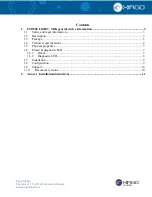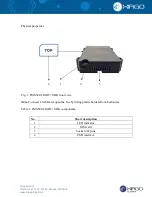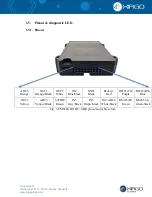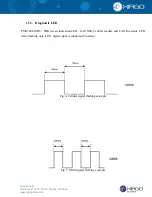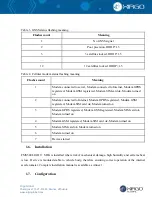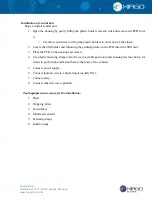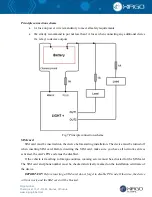Reviews:
No comments
Related manuals for FMS500 LIGHT+SDK

LMU-5000
Brand: CalAmp Pages: 55

4230
Brand: Cal Amp Pages: 10

NVD-A801
Brand: Alpine Pages: 230

iti 400A
Brand: Mappy Pages: 40

BR-355S4
Brand: Globalsat Pages: 15

AV12G
Brand: Awetek Pages: 7
GPS Trackingr watch
Brand: ionit Pages: 20

Trackstick
Brand: Sageplan Pages: 4

eTrex 10
Brand: Garmin Pages: 168

Yepzon Coco
Brand: PackAware Pages: 2

ES610
Brand: Suzhou eSkywireless Inc. Pages: 10

BT-Q795
Brand: Qstarz Pages: 2

BT-Q1000XTM
Brand: Qstarz Pages: 1

Toucan N Series
Brand: nimble Pages: 2

300
Brand: Kronos Pages: 75

G022A
Brand: GMR Pages: 140

iLM 2500
Brand: At Road Pages: 5

Smart Tag SA02
Brand: KTI Promo Pages: 4