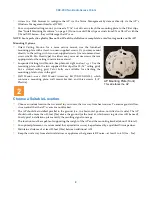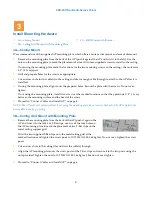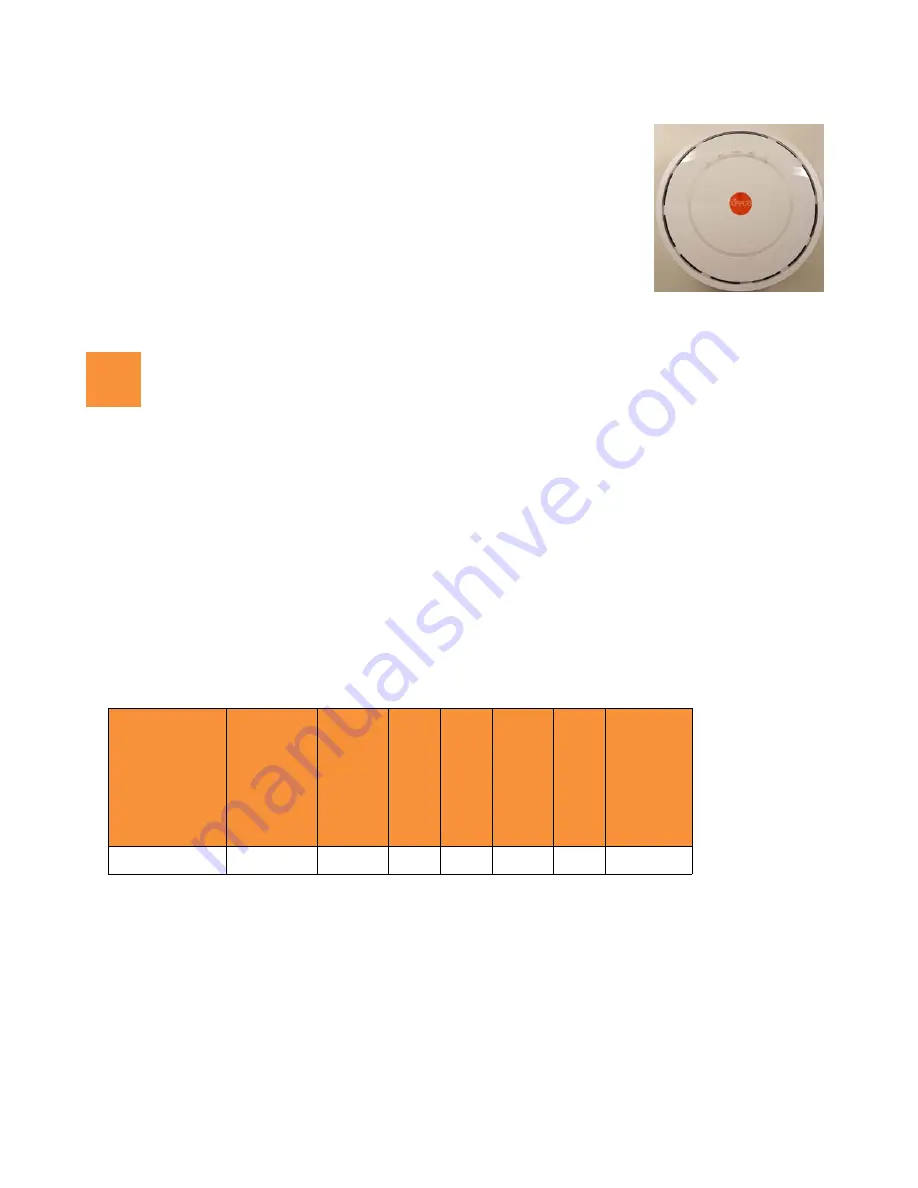
XD2-230 Two-Radio Access Points
1
Quick Installation Guide
For the XD2-230 AP
The XD2-230 Access Point (AP) is part of the Xirrus wireless portfolio. With two
omnidirectional 802.11ac radios, an integrated controller, and cloud management,
this AP delivers robust wireless connectivity.
The XD2-230 (Model XD2230) AP’s radio1 is a dual-band (2.4GHz/5GHz) 3x3
802.11ac Wave 1 radio, set to 2.4GHz by default. Radio2 is a 5GHz-only Wave 2
radio.
This Guide covers the steps required to install and start these APs.
You Need the Following Items
Power and Ethernet connection(s) to your wired network using Cat 5e or Cat 6 cables:
GIG1/POE
—
This Gigabit port powers the AP via Power over Ethernet (PoE) using a Cat 5e or Cat 6 cable
that also carries data traffic. See below for Power details.
GIG2
—
This second, data-only Gigabit port is only available on the XD2-240, and provides additional
bandwidth. Its use is optional. Connect with Cat 5E or Cat 6 cable.
AP must be connected to PoE networks without routing cabling to the outside plant. This ensures that cabling is
not exposed to lightning strikes or possible crossover from high voltage lines. AP, PoE injectors, and switches
must be installed and used indoors. The total Cat 5e or Cat 6 cable length from the switch to the AP must be no
more than 100 m, including all cable segments.
Power—See the matrix below to select a compatible PoE switch or Xirrus-supplied injector for your AP. XD2
models require 802.3at. If using an injector, you must provide a data connection from the switch to the injector
as well as another cable from the injector's OUT port to the AP’s GIG1/POE port.
Apply power to GIG1/POE port only—other AP Gigabit ports will not draw power if connected to a
powered switch port, and AP LEDs will not light.
If you are using a POE switch, it is imperative that you know that the switch has sufficient power budget
to power all connected devices.
Xirrus XD2 APs are Type 2, Class 4 POE-802.3at devices. If your switch vendor provides a setting for the
type of powered-device detection with options such as Legacy, 4-Point, or BOTH, set the port to BOTH or
4-Point. Do not use settings intended for legacy devices.
AP Type
Generic PoE+
Injector or Swi
tch
(802
.3
at
)
Xirrus
PoE+ Switch
(8
0
2
.3at
)
XP1-MSI-30
XP1-MSI-75M
XP1-MSI-75
(PO
E
-75U-
1UP-X)
XP8-MSI-70M
XP2-MSI-95M
XD2-230
1