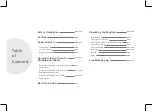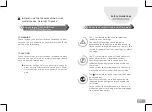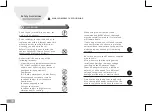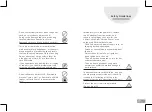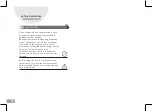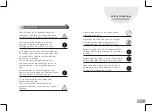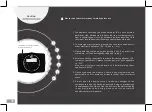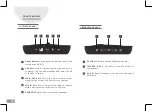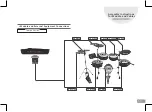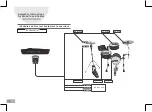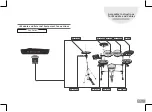Reviews:
No comments
Related manuals for NX1

CTB-01
Brand: Suzuki Pages: 2

648040
Brand: Eickemeyer Pages: 16

Cocktail-JAM
Brand: Tama Pages: 1

MZ520
Brand: Medeli Pages: 2

DD516
Brand: Medeli Pages: 3

AERO RYTHMTRAK AR-96
Brand: Zoom Pages: 11

RhythmTrak RT-223
Brand: Zoom Pages: 88

WHD-600DX
Brand: WHD Pages: 32

PO-12
Brand: teenage engineering Pages: 6

DW 9500
Brand: Dw Drums Pages: 2

IVADRMKSP20
Brand: Ivation Pages: 8

IVADRMKSPB30
Brand: Ivation Pages: 8

Baja BTB1413L
Brand: SPL Pages: 4