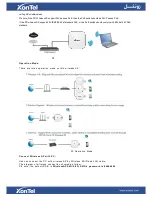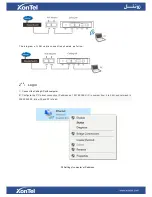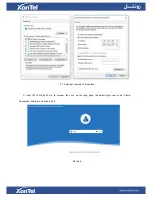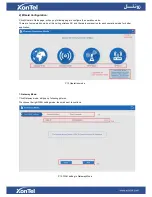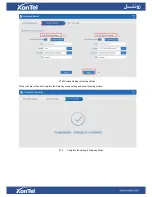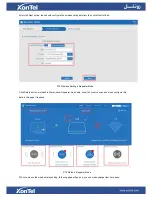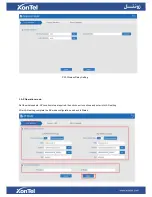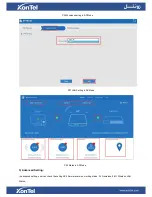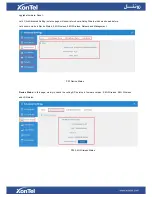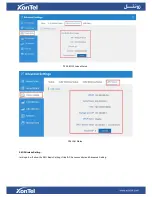User Manual
XT-18AP-Dual band 1200Mbps Ceiling AP
POE
This is the user manual of XT-18AP, Dual band 2.4G &5.8G, 1200Mbps Ceiling AP, which
will approximate guide you how to set and apply the Ceiling AP, it provide a convenient
graphical interface for network construction and maintenance person, as well as a user
through a simple and accurate operation, and configuration management of the ceiling
wireless access point.