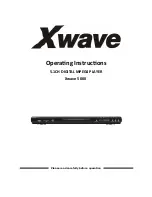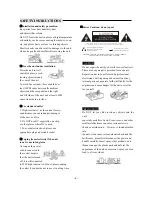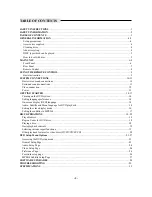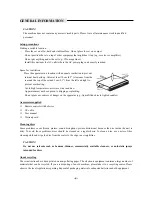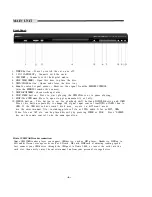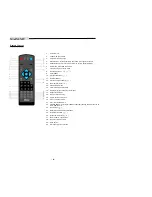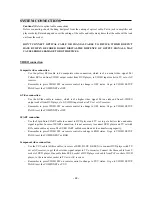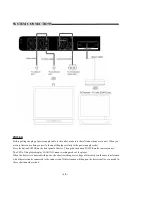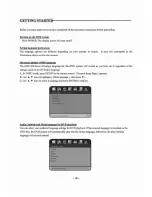Reviews:
No comments
Related manuals for 5000

S500
Brand: NAD Pages: 32

CS1
Brand: NAD Pages: 10

20A
Brand: Datel Pages: 22

SCP3
Brand: PowerConnections Pages: 10

PAW 5000
Brand: LOTOO Pages: 4

ENXTV-DIT -
Brand: Encore Pages: 27

MP142AI
Brand: MPMan Pages: 42

EZWALL-pro 3x3 v3
Brand: SmartAVI Pages: 14

ZK-USB-CAN-1
Brand: NANOTEC Pages: 22

EASY-USB
Brand: Seneca Pages: 4

KEUSB24
Brand: Hagstrom Pages: 24

GTV-192KUSB-2-ADAUD
Brand: GefenTV Pages: 36

9000-0033-6922
Brand: Radial Engineering Pages: 11

Hubner Berlin POG 86
Brand: Baumer Pages: 36

14-1120
Brand: Optimus Pages: 36

F2D-Super
Brand: Wolverine Pages: 14

12 832 501
Brand: Saab Pages: 26

Tsunami TSU-AT1000
Brand: SoundTraxx Pages: 6