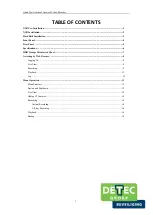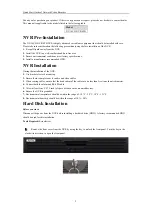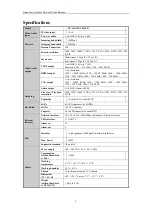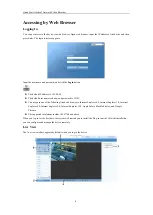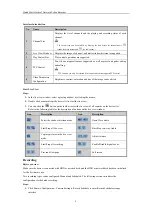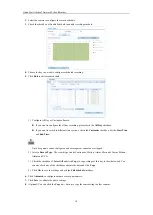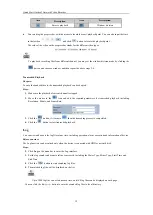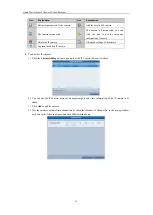Reviews:
No comments
Related manuals for XC-16CH-NVR-4TB

RELION REF615R
Brand: ABB Pages: 66

Standard
Brand: Maco Pages: 38

486
Brand: 3Com Pages: 20

ShareCenter Quattro DNS-345
Brand: D-Link Pages: 40

ShareCenter Quattro DNS-345
Brand: D-Link Pages: 4

AirPlus G DWL-G710
Brand: D-Link Pages: 5

MYDLINK DNR-322L
Brand: D-Link Pages: 4

mydlink DNR-312L
Brand: D-Link Pages: 8

AC750
Brand: D-Link Pages: 12

DNS-722-4
Brand: D-Link Pages: 16

DNS-722-4
Brand: D-Link Pages: 88

11
Brand: Omnia Pages: 102

DSL-2730B
Brand: D-Link Pages: 5

GO-SW-5E
Brand: D-Link Pages: 2

MX8000
Brand: EAW Pages: 2

GND 10
Brand: Garmin Pages: 2

VBH0630CTTRS
Brand: ebm-papst Pages: 16

NR8401
Brand: Vivotek Pages: 136