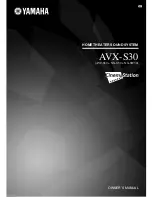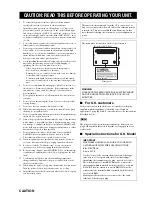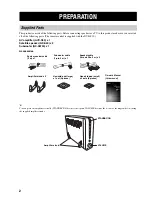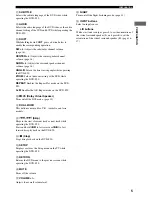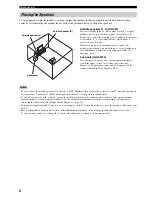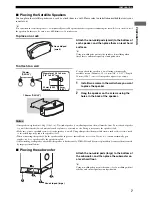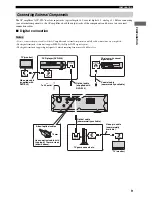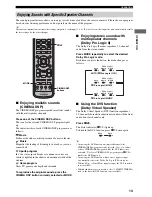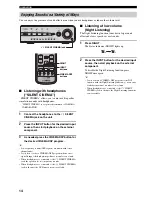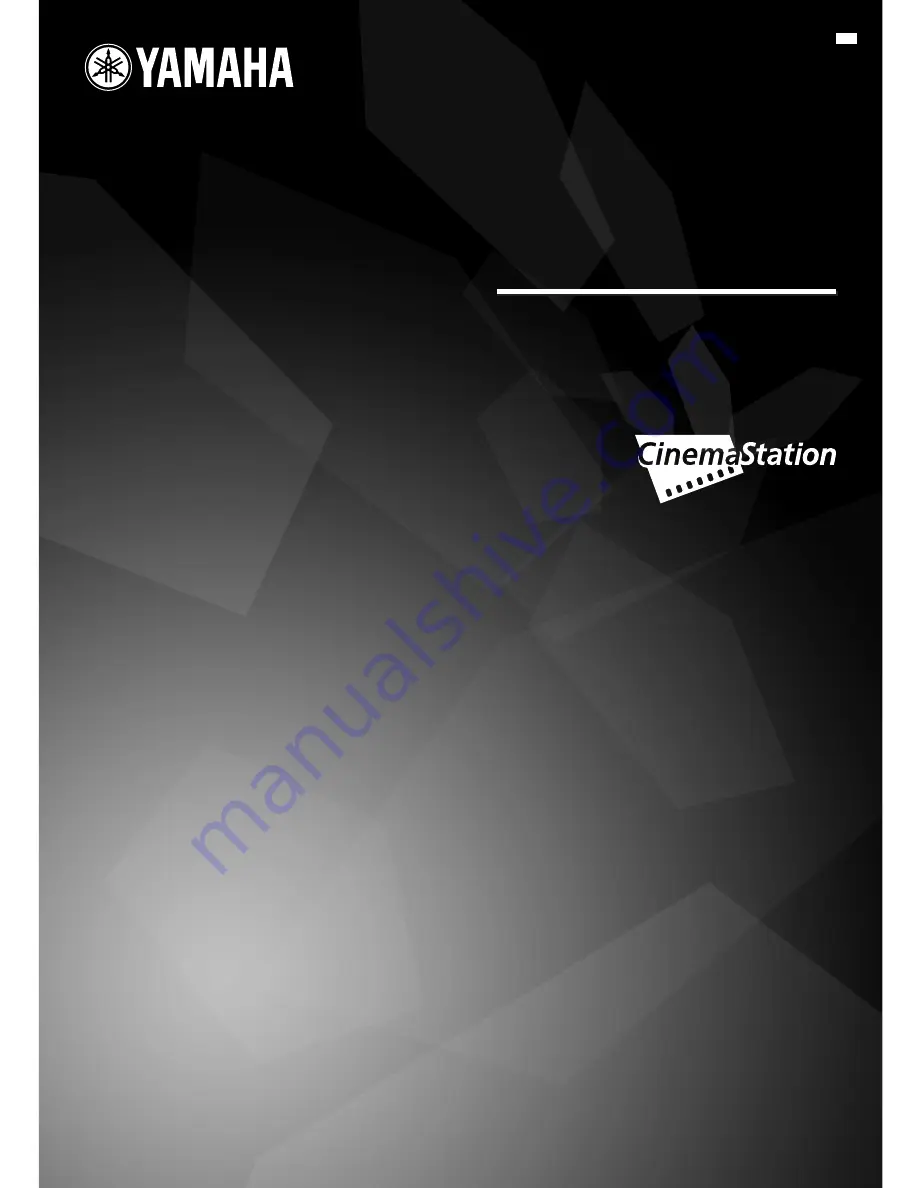Reviews:
No comments
Related manuals for CinemaStation AVX-S30

Speaker
Brand: Quantum Pages: 28

Speaker
Brand: M&S Systems Pages: 8

13350
Brand: GAI-Tronics Pages: 5

BT010
Brand: Hamilton/Buhl Pages: 4

WLSYJ01CM
Brand: Mi Pages: 3

OMNI BAR+
Brand: Harman Kardon Pages: 38

MOD-YD-BT001
Brand: Abra Pages: 4

Trance Go
Brand: Soundcore Pages: 128

HNX65
Brand: B2 Audio Pages: 2

10-7083MA
Brand: Madison Pages: 30

D 570
Brand: JAMO Pages: 9

KAI X1
Brand: X-mini Pages: 2

PSR-15A
Brand: W Audio Pages: 12

SoundFactor SF15i
Brand: JBL Pages: 2

PGRDSP62BTB
Brand: Pyle Pages: 2

DELTA 12A
Brand: Wharfedale Pro Pages: 12

TCI
Brand: Bryston Pages: 4

3XL-63C
Brand: PowerBass Pages: 16