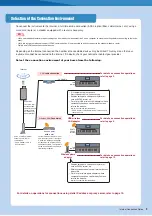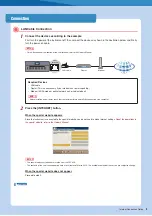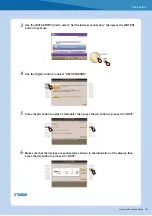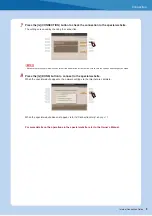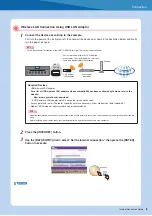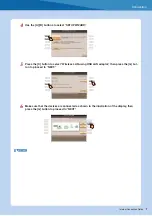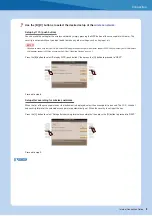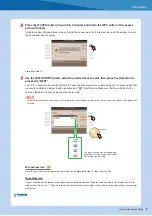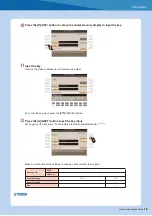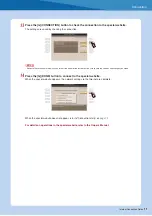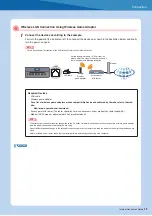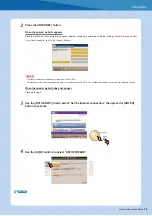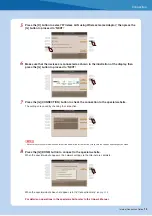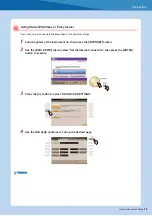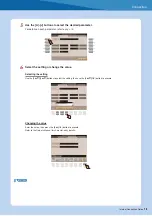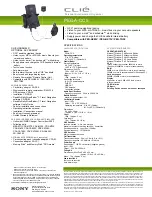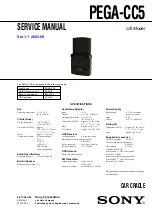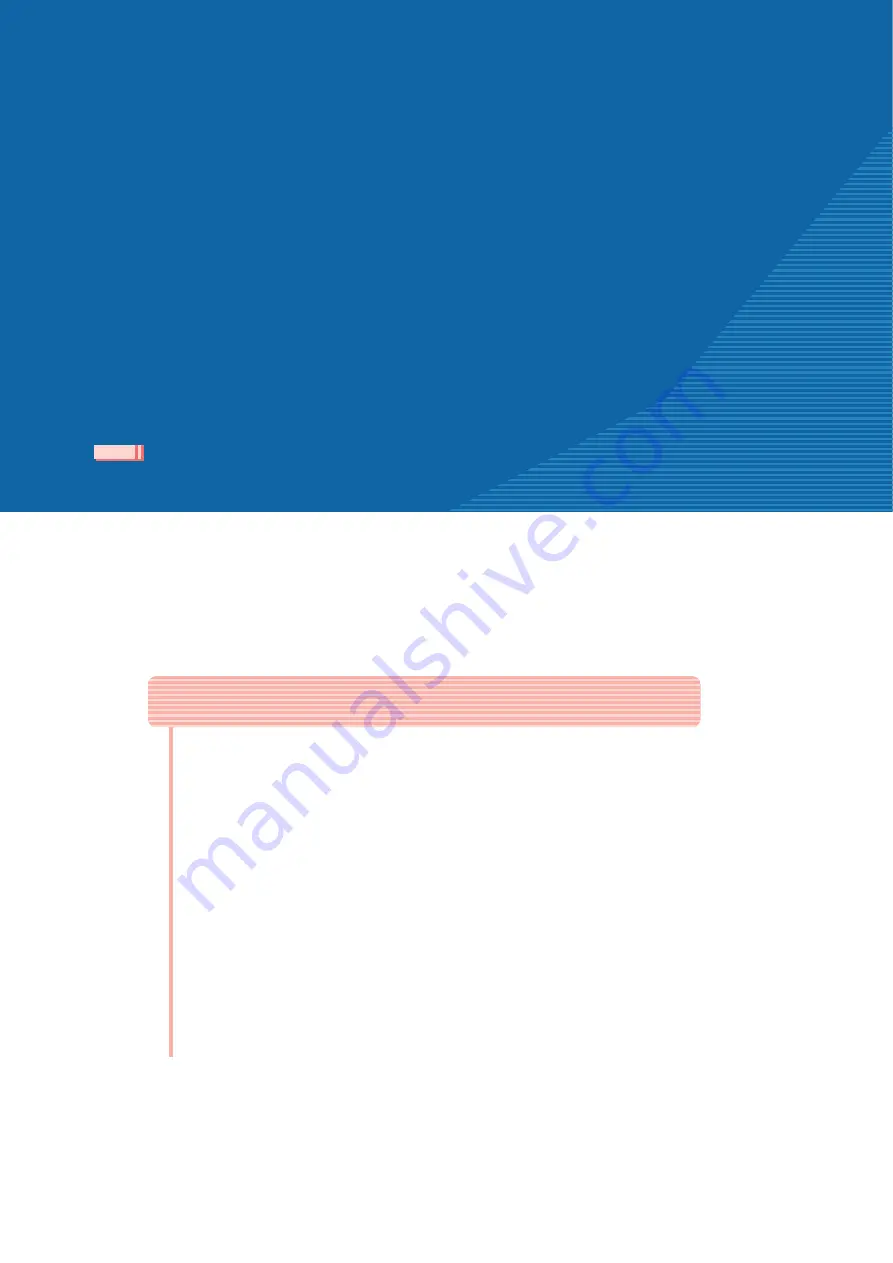
Internet Connection Guide
1
Internet Connection Guide
CVP-509/505/503/501
PSR-S910/S710
Internet Connection Guide
Enjoy your instrument with Internet Direct Connection
This instrument can be directly connected to the Internet, conveniently letting you
display and access the special website from the instrument’s display and enjoy the
various contents.
This guide provides detailed instructions on connecting. You can also refer to the
Internet-related terms at the end of this guide.
For the latest services of the Internet Direct Connection function, refer to the
Yamaha website:
http://services.music.yamaha.com/
• Only the special website can be opened when the instrument is directly connected to the Internet.
v1.10
v1.10
NOTE
* The illustrations and screens as shown in this guide are for instructional purposes only, and may appear somewhat different from
those on your instrument.
* Clicking on the Internet-related terms (blue characters) in this guide jumps to the “Glossary of Terms” at the end.
* The LCD screens shown in this guide are taken from the CVP-509.
Contents
Selection of the Connection Environment
................................................
........................................................................................................
LAN Cable Connection ....................................................................................
Wireless LAN Connection Using USB LAN Adaptor .......................................
Wireless LAN Connection Using Wireless Game Adaptor ............................
Using Static IP Address or Proxy Server .......................................................
.............................................................................................
.............................................................................
..........................................................................................
Tyros4