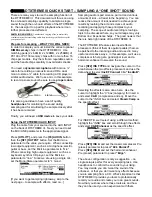y
DTXTREME III QUICK START – SAMPLING A “ONE SHOT” SOUND
There are many ways to use the sampling function of
the DTXTREME III. This document will focus on using
the on-board sampling capability to sample a single
sound through the on-board effects of the DTXTREME
III, then assign it to a pad for playback where it can
further processed and effected.
SAMPLING ADVISORY:
Unauthorized copying of the commercially
available musical data including audio data is strictly prohibited except for
your personal use.
Prepare for sampling – WHAT YOU WILL NEED:
In order to sample you must install the correct optional
DIMM memory
chips in the DTXTREME III. Use
matching pairs (2 x 64MB, 2 x 128MB, 2 x 256MB) of
PC100 or PC133 memory chips with no more than 18
chips per module. Buy them from a reputable source
and the handle chips carefully to avoid static shocks.
You need a
dynamic microphone
with a mono ¼”
cable for recording an acoustic sound OR a dual
mono to stereo ¼” cable for recording a CD player or
similar audio device. We’ll use a mic in this example
to record a snare sound-be sure to use
proper cable
.
mono stereo
It is also a good idea to have a set of quality
headphones
for monitoring the sound during
sampling and for scrutinizing the sample closely after
it has been recorded.
Finally, you will need a
USB device
to save your data.
Setup the DTXTREME III AUX INPUT:
Plug the cable from your source into the AUX INPUT
on the back of DTXTREME III. Next you need to set
the MIC/LINE parameter to the appropriate signal.
Press
[UTILITY]
, and press the
[F4] AUX IN
button
then the
[SF1] OUTPUT
button. Set the Mic/Line
parameter to the value you require. When connecting
low output equipment, such as a microphone, electric
guitar or bass, set the Mic/Line parameter to “mic.”
When connecting high output equipment, such as a
keyboard, synth or CD player, set the Mic/Line
parameter to “line.” Since we are using a single mic,
set the Mono/Stereo parameter to “L mono”.
[If you want to get sampling right away, skip to the
next page – to sample with effects, read on…]
Sampling audio is part science, part art and various
amounts of luck – at least in the beginning. You can
reduce the amount of luck needed to achieve good
results by learning the art and science of audio
recording and applying those principles to your
sampling. The scope of audio recording is too big a
topic to be discussed here, so your mileage may vary.
Bottom line: Experience helps. The good news is that
there is help right inside of the DTXTREME III.
The DTXTREME III features two insert effects
processors (think of them like guitar pedals) that can
be patched to the incoming audio and used in many
useful and creative ways. In this example, we’ll use a
compressor to help get a good signal level and a
harmonic enhancer to sweeten the sound.
Press
[SF2] INS TYPE
and navigate the cursor to the
area between the two effects processors and use the
data wheel to select
InsEF Connect = to “InsAtoB”.
Selecting the effects is also done here. Use the
cursor to highlight the “C” box (category) for Insert A
and select
C&E:
(compression and eq). Move the
cursor to the “INSA” box and select
ClassicComp
as
the specific effect.
For INSERT B, we’ll select using a different method;
highlight the “INSB” box and scroll through the effects
and select
C&E:Enhancer
as the specific effect.
Press
[SF3] INS A
and set the classic compressor Pre
(preset) parameter to preset
“60’s Drumkit”.
Press
[SF4] INS B
and set the harmonic enhancer
Pre (preset) parameter to preset
“Edge”.
The above configuration is only a suggestion – no
single setup is perfect for every sampling task. Use
headphones to confirm the sound is to your liking.
You may decide you don’t want the sound of the
enhancer, or that you don’t want any effects because
you are sampling from a CD. What’s important is that
DTXTREME III provides you tools to professionally
record your audio and create your own great sounds.
Now that you know where those tools are and how
they can be used you can experiment with them.