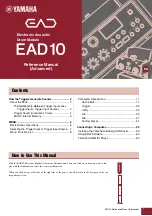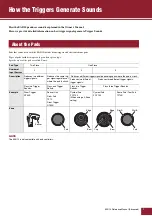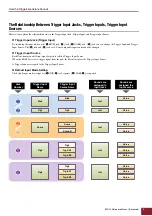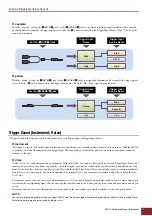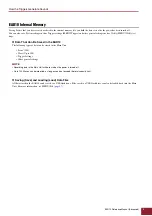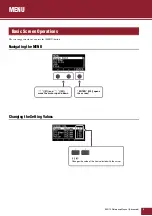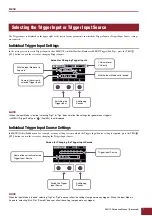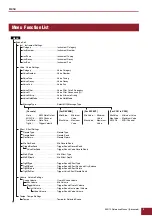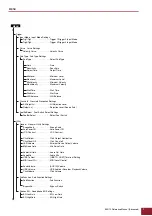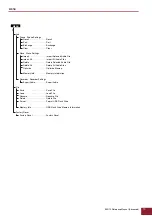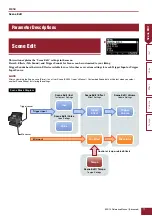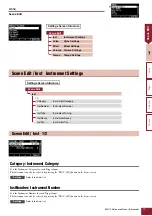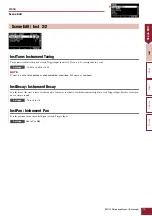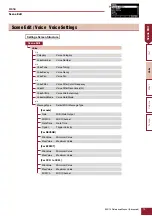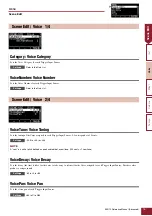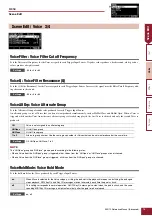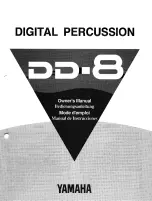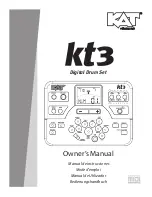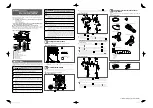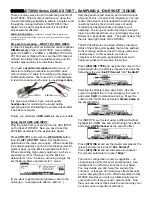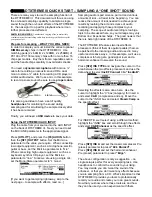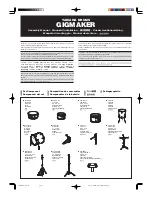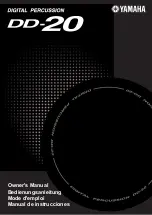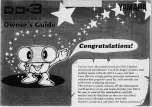EAD10 Reference Manual (Advanced)
1
How the Triggers Generate Sounds ........................ 2
About the Pads.......................................................... 2
The Relationship Between Trigger Input Jacks,
Trigger Inputs, Trigger Input Sources ............. 3
Trigger Sound (Instrument, Voice) ....................... 4
EAD10 Internal Memory....................................... 5
MENU.......................................................................... 6
Basic Screen Operations .......................................... 6
Selecting the Trigger Input or Trigger Input Source .. 7
Menu Function List................................................... 8
Parameter Descriptions........................................... 11
Scene Edit.......................................................... 11
Trigger ................................................................ 25
Utility .................................................................. 32
Job ..................................................................... 39
File ..................................................................... 47
Factory Reset ..................................................... 57
Connecting a Computer.......................................... 59
Installing the Yamaha Steinberg USB Driver .......... 59
Using DAW Software............................................... 60
Yamaha USB-MIDI Driver ....................................... 60
With the EAD10 Reference Manual (Advanced) (this document), you can click on an item you want to dis-
play with the link function or use the term search function.
When you click on any of the tabs on the right side of the page, you will be taken to the first page of the cor-
responding section.
Contents
How to Use This Manual
Scene Edit
Inst
Effect
V
oice
Reference Manual
(Advanced)
Electronic Acoustic
Drum Module
EN