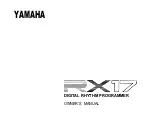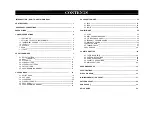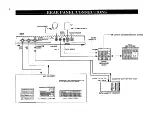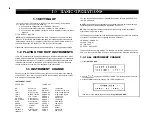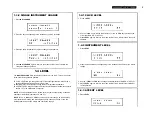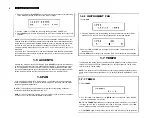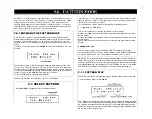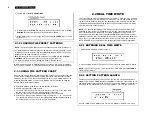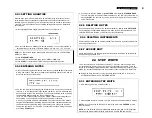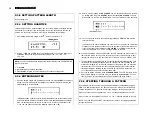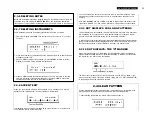Summary of Contents for RX-17
Page 1: ...DIGITAL RHYTHM PROGRAMMER YAMAHA AUTHORIZED PRODUCT MANUAL ...
Page 2: ...YAMAHA DIGITAL RHYTHM PROGRAMMER OWNER S MANUAL ...
Page 7: ...2 ...
Page 41: ...36 ...
Page 43: ...38 ...
Page 44: ...39 ...
Page 46: ...SINCE 1887 YAMAHA ...