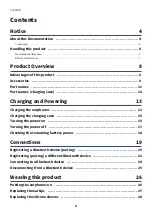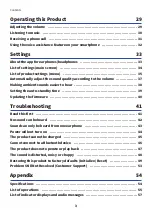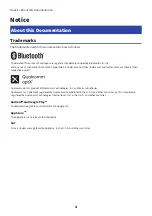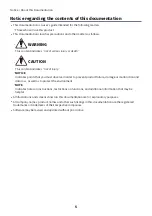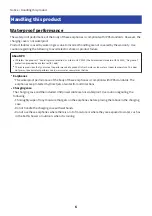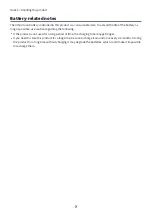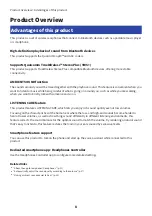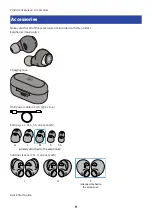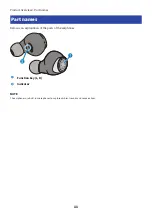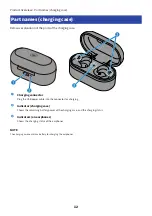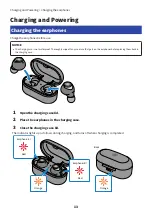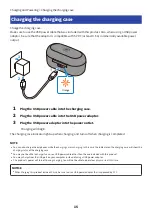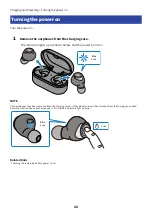Reviews:
No comments
Related manuals for TW-E5A

Touch 200
Brand: SACKit Pages: 33

HPS S4R
Brand: Ollo Pages: 43

XD Collection Liberty 2.0 TWS
Brand: XINDAO Pages: 28

WIRELESS CONCERT ONE
Brand: VONMÄHLEN Pages: 76

Blackwire 300 Series
Brand: Plantronics Pages: 2

5412810327386
Brand: nedis Pages: 72

Tribute Air
Brand: Mixx Audio Pages: 9

BOOM 3
Brand: Ultimate Ears Pages: 6

Vocaster HP60v
Brand: Focusrite Pages: 3

KM0885
Brand: Krüger & Matz Pages: 9

SBCHC8440/34
Brand: Philips Pages: 4

SBCHC8441/00
Brand: Philips Pages: 4

SHU2000
Brand: Philips Pages: 2

SHX10
Brand: Philips Pages: 5

ST1
Brand: BlueTrek Pages: 16

MDR-EX310LP
Brand: Sony Pages: 1

MDR-EX210B/BLU
Brand: Sony Pages: 1

MDR-EX10LP/WHI
Brand: Sony Pages: 1