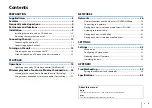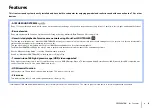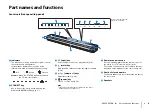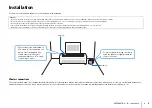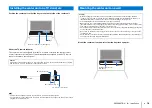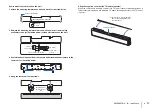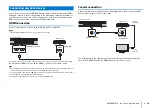Reviews:
No comments
Related manuals for YAS-706 Series

L19
Brand: JBL Pages: 4

iSF-26
Brand: iHome Pages: 3

iDM8
Brand: iHome Pages: 2

IA100
Brand: iHome Pages: 17

TREO
Brand: Vandersteen Audio Pages: 12

iDM11
Brand: iHome Pages: 1

Art Series ART500
Brand: Mackie Pages: 2

CD 5526 X
Brand: VDO Pages: 2

Pack TYXAL+ Access
Brand: DELTA DORE Pages: 11

Chorus ANTAS GW19061
Brand: Gewiss Pages: 148

CS680 (230V)
Brand: JBL Pages: 10

XTT 250 DC P
Brand: Parweld Pages: 20

WR414-411
Brand: Q-See Pages: 9

ibox
Brand: Thodio Pages: 6

MRO3Z
Brand: AmeriWater Pages: 67

home navigator
Brand: Advent Pages: 32

XPR EX5
Brand: VISUAL PLUS Pages: 24

EM8670-R2
Brand: Eminent Pages: 12