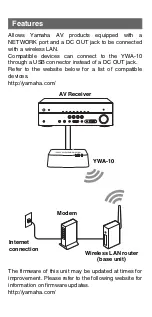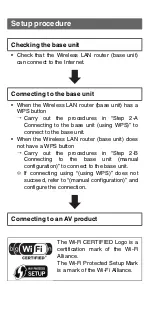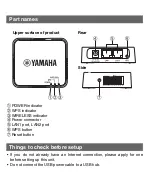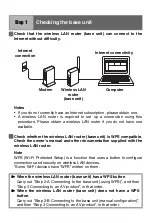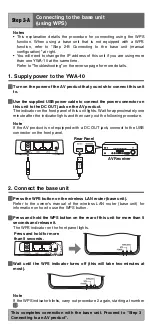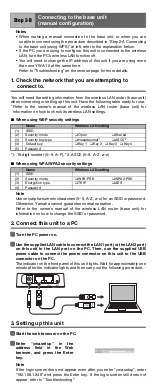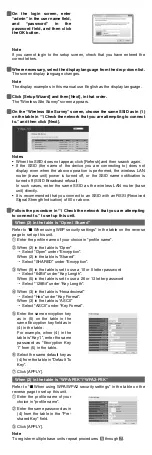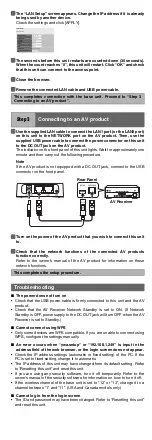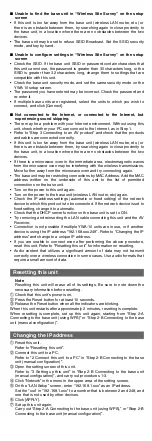YWA-10
Wireless Network Adapter
Owner’s Manual
© 2012 Yamaha Corporation
Printed in China
English
YWA-10/EN-1
Allows Yamaha AV products equipped with a
NETWORK port and a DC OUT jack to be connected
with a wireless LAN.
Compatible devices can connect to the YWA-10
through a USB connector instead of a DC OUT jack.
Refer to the website below for a list of compatible
devices.
http://yamaha.com/
The firmware of this unit may be updated at times for
improvement. Please refer to the following website for
information on firmware updates.
http://yamaha.com/
Features
AV Receiver
YWA-10
Internet
connection
Modem
Wireless LAN router
(base unit)
Setup procedure
Checking the base unit
• Check that the Wireless LAN router (base unit)
can connect to the Internet.
Connecting to the base unit
• When the Wireless LAN router (base unit) has a
WPS button
^
Carry out the procedures in “Step 2-A
Connecting to the base unit (using WPS)” to
connect to the base unit.
• When the Wireless LAN router (base unit) does
not have a WPS button
^
Carry out the procedures in “Step 2-B
Connecting to the base unit (manual
configuration)” to connect to the base unit.
✻
If connecting using “(using WPS)” does not
succeed, refer to “(manual configuration)” and
configure the connection.
Connecting to an AV product
The Wi-Fi CERTIFIED Logo is a
certification mark of the Wi-Fi
Alliance.
The Wi-Fi Protected Setup Mark
is a mark of the Wi-Fi Alliance.
a
POWER indicator
b
WPS indicator
c
WIRELESS indicator
d
Power connector
e
LAN1 port, LAN2 port
f
WPS button
g
Reset button
• If you do not already have an Internet connection, please apply for one
before setting up this unit.
• Do not connect the USB power cable to a USB hub.
Part names
Things to check before setup
a b
d
e
f
g
c
Upper surface of product
Rear
Side
a
Check that the wireless LAN router (base unit) can connect to the
Internet without difficulty.
Notes
• If you do not currently have an Internet subscription, please obtain one.
• A wireless LAN router is required to set up a connection using this
procedure. Please obtain a wireless LAN router if you do not have one
available.
b
Check whether the wireless LAN router (base unit) is WPS compatible.
Check the owner's manual and other documentation supplied with the
wireless LAN router.
Note
WPS (Wi-Fi Protected Setup) is a function that uses a button to configure
connections and security on wireless LAN devices.
*Some Wi-Fi devices have “WPS” written on them.
Step 1
Checking the base unit
W
When the wireless LAN router (base unit) has a WPS button
Carry out “Step 2-A Connecting to the base unit (using WPS)”, and then
“Step 3 Connecting to an AV product”, in that order.
W
When the wireless LAN router (base unit) does not have a WPS
button
Carry out “Step 2-B Connecting to the base unit (manual configuration)”,
and then “Step 3 Connecting to an AV product”, in that order.
Computer
Internet connectivity
Wireless LAN
router
(base unit)
Modem
Internet
connection
Notes
• This explanation details the procedure for connecting using the WPS
function. When using a base unit that is not equipped with a WPS
function, refer to “Step 2-B Connecting to the base unit (manual
configuration)” at right.
• You will need to change the IP address of this unit if you are using more
than one YWA-10 at the same time.
Refer to “Troubleshooting” on the reverse page for more details.
1. Supply power to the YWA-10
a
Turn on the power of the AV product that you wish to connect this unit
to.
b
Use the supplied USB power cable to connect the power connector on
this unit to the DC OUT jack on the AV product.
The indicator on the front panel of this unit lights. Wait for approximately one
minute after the indicator lights and then carry out the following procedure.
Note
If the AV product is not equipped with a DC OUT jack, connect to the USB
connector on the front panel.
2. Connect the base unit
a
Press the WPS button on the wireless LAN router (base unit).
Refer to the owner’s manual of the wireless LAN router (base unit) for
information on how to use the WPS button.
b
Press and hold the WPS button on the rear of this unit for more than 5
seconds and release it.
The WPS indicator on the front panel lights.
c
Wait until the WPS indicator turns off (this will take two minutes at
most).
Note
If the WPS indicator blinks, carry out procedure 2 again, starting at number
a
.
Step 2-A
Connecting to the base unit
(using WPS)
This completes connection with the base unit. Proceed to “Step 3
Connecting to an AV product”.
AV Receiver
Rear Panel
Press and hold for more
than 5 seconds.
Notes
• When making a manual connection to the base unit, or when you are
unable to connect using the procedure described in “Step 2-A Connecting
to the base unit (using WPS)” at left, refer to the explanation below.
• If the PC you are using to configure this unit is connected to the wireless
LAN, turn the PC’s wireless LAN function off.
• You will need to change the IP address of this unit if you are using more
than one YWA-10 at the same time.
Refer to “Troubleshooting” on the reverse page for more details.
1. Check the network that you are attempting to
connect to.
You will need the setting information from the wireless LAN router (base unit)
when connecting or setting up this unit. Have the following table ready for use.
* Refer to the owner’s manual of the wireless LAN router (base unit) for
information on how to check its wireless LAN settings.
■
When using WEP security settings
*1: 16-digit number (0–9, A–F), *2: ASCII (0–9, A–Z, a–z)
■
When using WPA/WPA2 security settings
Note
Use only alpha-numeric characters (0–9, A–Z, a–z) for an SSID or password.
Otherwise, Yamaha cannot guarantee normal operation.
Refer to the owner’s manual of the wireless LAN router (base unit) for
information on how to change the SSID or password.
2. Connect this unit to a PC
a
Turn the PC power on.
b
Use the supplied LAN cable to connect the LAN1 port (or the LAN2 port)
on this unit to the LAN port on the PC. Then, use the supplied USB
power cable to connect the power connector on this unit to the USB
connector on the PC.
The indicator on the front panel of this unit lights. Wait for approximately one
minute after the indicator lights and then carry out the following procedure.
3. Setting up this unit
a
Start the web browser on the PC.
b
Enter “ywa.setup” in the
address field in the Web
browser, and press the Enter
key.
Note
If the login screen does not appear even after you enter “ywa.setup”, enter
“192.168.1.249” and press the Enter key. If the login screen still does not
appear, refer to “Troubleshooting”.
Step 2-B
Connecting to the base unit
(manual configuration)
Name
Wireless LAN setting
(1)
SSID
(2)
Security mode
❑
Open
❑
Shared
(3)
Security key type
❑
Hexadecimal
*1
❑
ASCII
*2
(4)
Default key
❑
Key 1
❑
Key 2
❑
Key 3
❑
Key 4
(5)
Password
Name
Wireless LAN setting
(1)
SSID
(2)
Security mode
❑
WPA-PSK
❑
WPA2-PSK
(3)
Encryption type
❑
TKIP
❑
AES
(4)
Password
To assure the finest performance, please read this
manual carefully.
Keep it in a safe place for future reference.
Check that the following accessories are supplied with
the product.
Owner’s Manual (this manual)
Package contents
Wireless Network
Adapter (this unit)
LAN cable
USB power cable
Continues to the back side.
YWA-10_dtp_En.fm Page 1 Thursday, April 12, 2012 12:07 AM