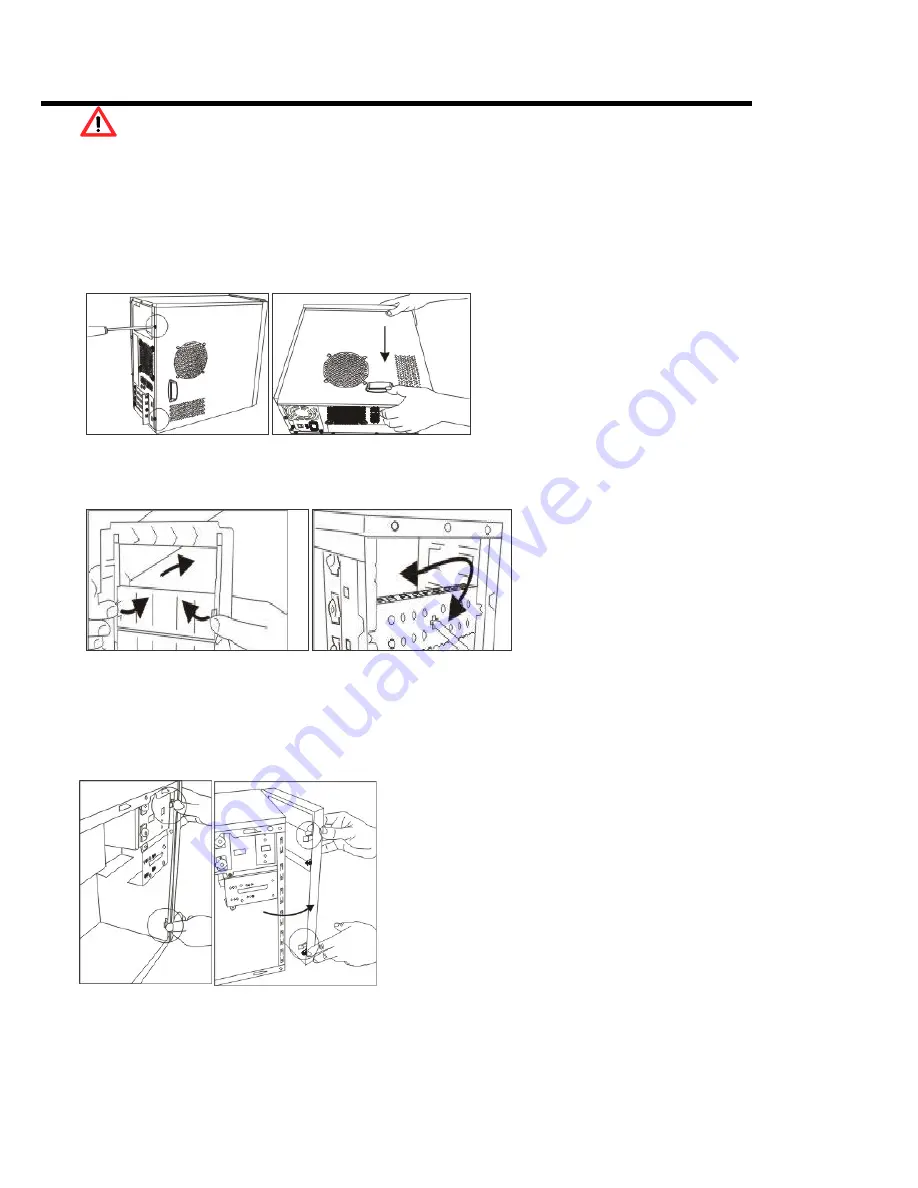
YY-36xx Series Instruction Manual
Safety Information Reminder:
* Power off and unplugging the power cord before accessing the chassis.
**Many products use parts that are known to be sensitive to electric Static Discharge (ESD), to prevent damage when
you work with ESD-sensitive parts.
***Make sure there are no loose parts/screws inside the chassis, when complete the assembly.
Please find all necessary parts from accessory bag, and follow steps below for system assembly.
1. Opening Chassis
Release screws on the back of chassis.
Push the cover toward the rear chassis, should stop
about moving 1/2 inch, than the side cover could be
lift up.
2. When will need to remove the front panel
2.1. When user wants to install more
5.25”/3.5”devices – must remove the plastic
dummy covers from the front panel, and the
EMI shielding metal covers from the front of
chassis as arrows shown. The removed EMI
shielding covers could be re-used by screws.
2.2. When user wants to install a cooling fan in the front of chassis (please refer item 9, 9-2)
2.3. When user wants to install an optional 3.5”cage for more HDD installation (please refer item 5, 5.2.)
3. How to remove the front panel
After removing the side cover.
Push hooks marked in circle to detach the front panel from the
chassis.
Do not try to swing or pull straightly out; the hooks of front
panel may be damaged.






















