Reviews:
No comments
Related manuals for E7 Drive

GT Series
Brand: Parker Pages: 85

E Series
Brand: Parker Pages: 2
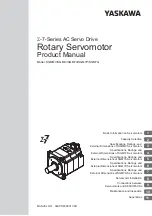
E Series
Brand: YASKAWA Pages: 206
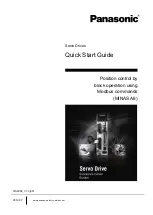
MINAS A6 Series
Brand: Panasonic Pages: 18
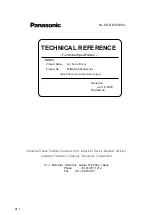
MINAS A6 Series
Brand: Panasonic Pages: 306

BFI-P2 Series
Brand: BeiJer Pages: 84

176F6617
Brand: Danfoss Pages: 8

TRINORM 436 Series
Brand: Emerson Pages: 6

310-1500
Brand: Hydro-Gear Pages: 48

C1250-MI-XC-PD-1S
Brand: LinMot Pages: 44

637+/D6R KD6R
Brand: Eurotherm Pages: 87

ACS480
Brand: ABB Pages: 24

MC1000 series
Brand: AC Tech Pages: 88

NSPBLDS4810
Brand: ZGC Pages: 6

MC-D-250-1000-050W-TW
Brand: Unex Pages: 2

VLT HVAC Drive FC 131
Brand: Danfoss Pages: 54

LD1000/12
Brand: Antal Pages: 12

MELSERVO-JET MR-JET-G-N1 Series
Brand: Mitsubishi Electric Pages: 162

















