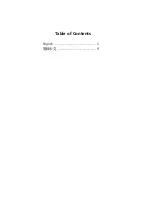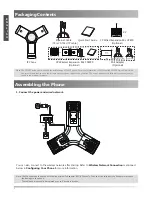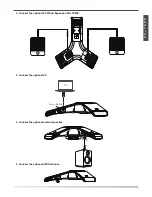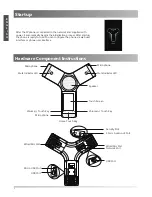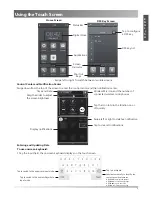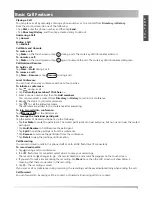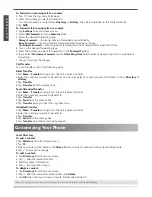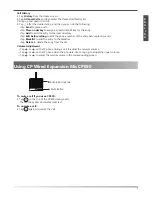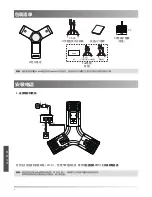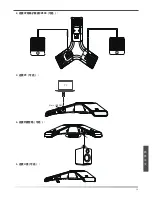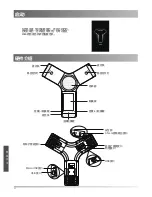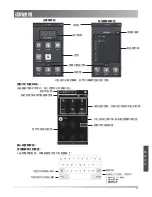Summary of Contents for One Talk CP960
Page 2: ......
Page 3: ...Table of Contents English 1 9...
Page 12: ...PoE IP Yealink Yealink 1 Wi Fi 9 7 5 UTP CP Yealink PoE 54V 0 56A 2 FTP PSE 7 5 2 X 2...
Page 13: ...2 CP CPE90 3 PC 4 PC 5 U 10 Micro USB...
Page 14: ...Web USB USB Micro USB 3 5mm 11...
Page 15: ...1 Next Done Go 12...
Page 17: ...LED LED 1 2 3 4 3 5 U 1 2 U 3 1 4 14...
Page 18: ...1 2 3 1 2 3 4 5 6 7 1 2 3 4 1 2 3 4 5 1 2 3 4 5 1 2 3 4 1 2 3 4 1 2 3 15...