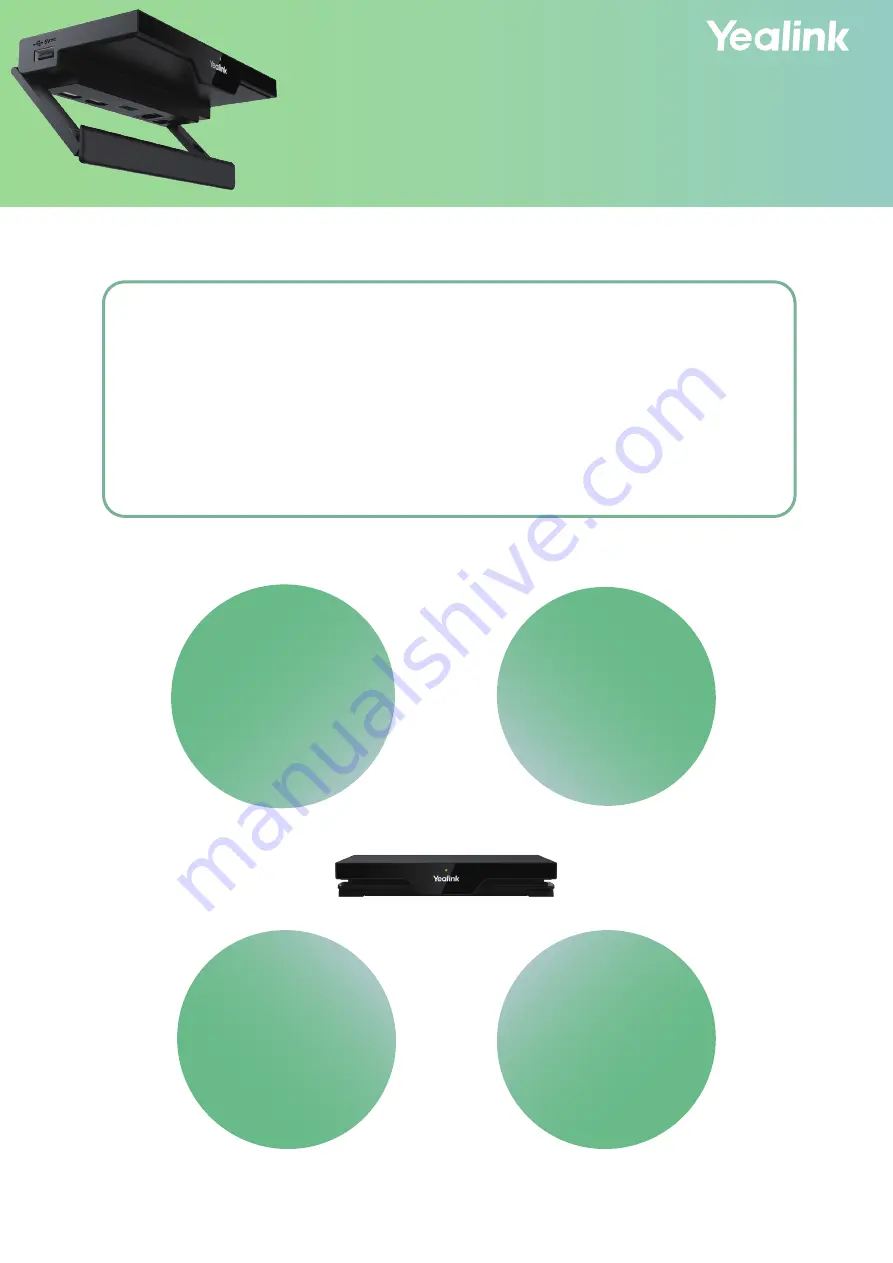
RoomCast
Screen Sharing Guide
Wireless
Presentation
Pod
Miracast
AirPlay
Cast
As an enterprise-level wireless presentation system, Yealink RoomCast allows par-
ticipants to cast their screens to a TV simultaneously through Yealink Wireless Pre-
sentation Pod, Miracast, AirPlay and Google Cast, and use interactive collaboration
features. Supporting casting 4 screens to a TV, Yealink RoomCast brings richer
meeting content, saving you from switching screens. With Yealink RoomCast, you
can realize easy screen sharing and efficient collaboration.
This guide intends to help you in using RoomCast to share screen. For more infor-
mation about installing RoomCast, refer to the quick start guide. If you want to know
the configuration, refer to the user guide.


























