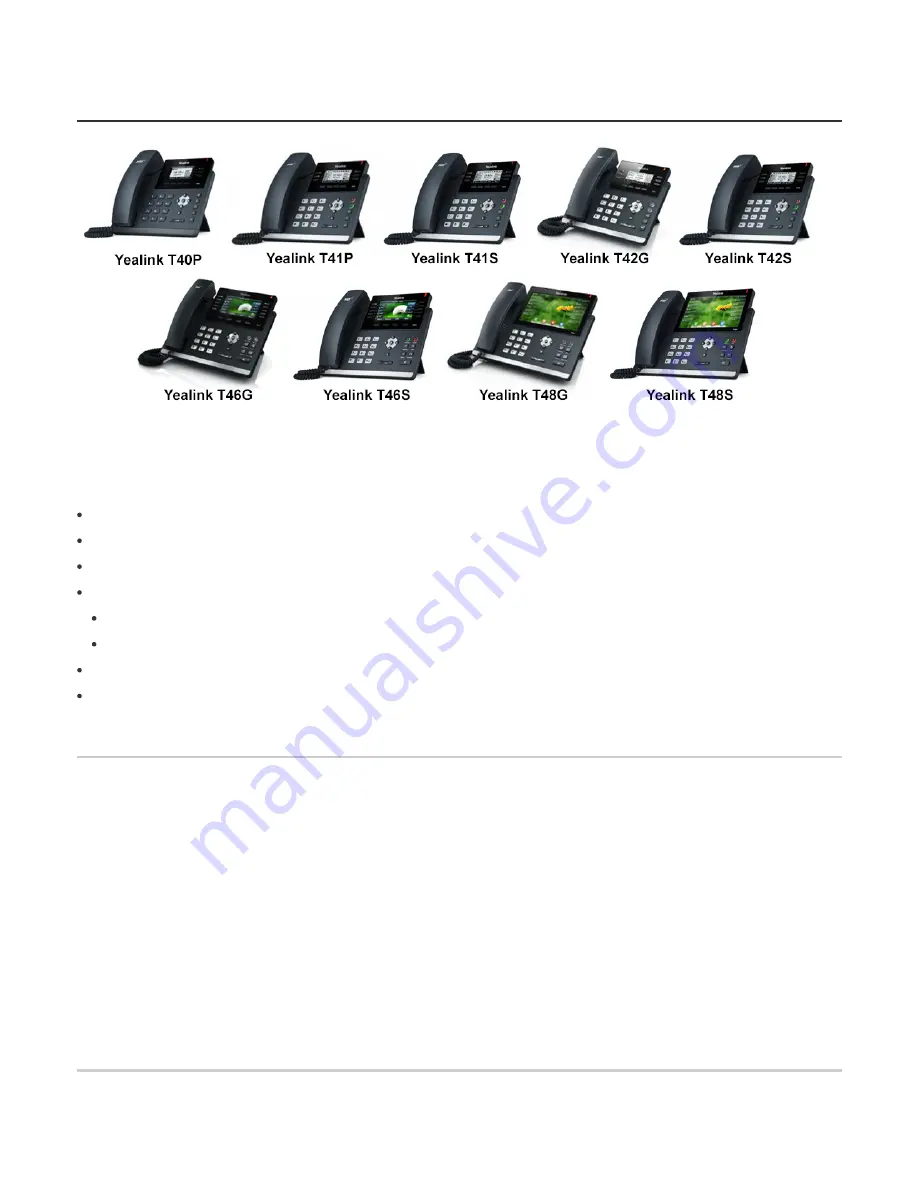
2/28/2019
Auto Provision your Yealink T4 series IP Phone for 3CX v15
https://www.3cx.com/sip-phones/yealink-t4-series/
1/5
How to configure T4 Series for 3CX
This guide applies to v15.5 only.
On this topic
Supported Models: Yealink T4 series
Step 1: Upgrade to the Required firmware
Step 2: Factory Reset the IP Phone
Step 3: Provision the phone
Local LAN or SBC: Provision via Plug’n’Play
Remote phones: Provision via RPS server
Step 4: Extended Phone Configuration
Known Limitations
Supported Models: Yealink T4 series
● Yealink T40G
● Yealink T40P
● Yealink T41P
● Yealink T41S
● Yealink T42G
● Yealink T42S
● Yealink T46G
● Yealink T46S
● Yealink T48G
● Yealink T48S
Step 1: Upgrade to the Required firmware
Ensure that the phone is running on the required firmware by 3CX. In case the device needs manual updating
download the latest distributed required firmware by 3CX
Read how to check what firmware the phones























