Reviews:
No comments
Related manuals for SM - SO301

Lock II
Brand: ABS Pages: 8

PS-250
Brand: Icom Pages: 2

55 58 05
Brand: Westfalia Pages: 23
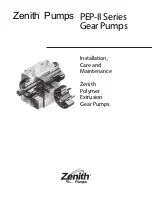
PEP-II Series
Brand: Zenith Pages: 12

RRI-BA10BOA H14
Brand: RED ROOSTER Pages: 7

M567DB
Brand: Performance Tool Pages: 4

KH 3163 POWER SCRAPER
Brand: Parkside Pages: 28

89572
Brand: Parkside Pages: 80

PA-200/50-S16
Brand: Paslode Pages: 24

3280 CA
Brand: Skil Pages: 128

286098
Brand: Parkside Pages: 109

PFBS 12 B4
Brand: Parkside Pages: 50

26121
Brand: Denzel Pages: 29

SOLARLOK PN 1-1579004-1
Brand: TE Connectivity Pages: 47

DADH75-17
Brand: Daewoo Pages: 24

PPH SS 670 PENDULUM ACTION JIGSAW
Brand: Parkside Pages: 12

PSC13008
Brand: Pulsar Pages: 4

MidiPak
Brand: American DJ Pages: 2

















